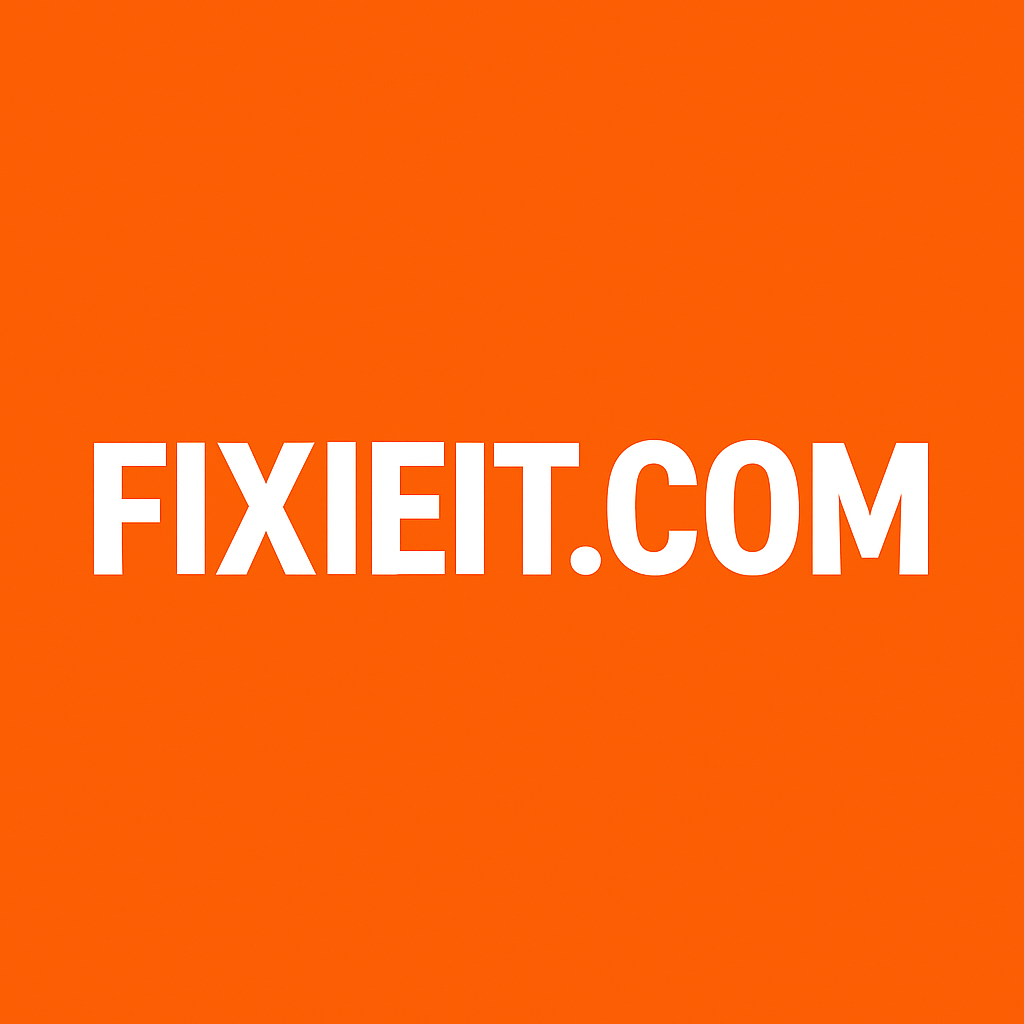Setting up a printer on Windows is usually straightforward, but it can still confuse some users, especially when switching between wired and wireless printers. Here’s a complete guide to help you set up any printer on Windows, step by step.
1. Connecting a Wired Printer (USB or Ethernet)
Step 1: Plug your printer into your computer with a USB cable or connect it to your network via Ethernet.
Step 2: Turn on the printer. Windows will often detect it automatically and install the necessary drivers.
If it doesn’t:
- Open Settings → Devices → Printers & Scanners.
- Click “Add a printer or scanner.”
- Wait for Windows to detect your printer. Once it appears, click “Add device.”
Windows will automatically handle most drivers. If your printer isn’t recognized, visit your printer manufacturer’s website (HP, Canon, Epson) and download the Windows drivers.
2. Setting Up a Wireless Printer on Windows
Wireless printers connect through Wi-Fi, so ensure both your PC and printer are on the same network.
Step 1: Turn on your printer and connect it to your Wi-Fi using its built-in control panel.
Step 2: On your Windows PC, open Settings → Devices → Printers & Scanners → Add a printer or scanner.
Step 3: Windows will search for available network printers. Select your printer and click “Add device.”
If Windows can’t find your printer automatically:
- Click “The printer that I want isn’t listed.”
- Choose “Add a printer using TCP/IP address or hostname” and enter the printer’s IP address (found in the printer network settings).
3. Installing Printer Drivers (if needed)
Most modern printers are plug-and-play, but some models might need additional drivers:
- HP printers: Usually pre-installed with Windows, but you can use HP Smart App for advanced settings.
- Canon / Epson printers: Download Windows drivers from the official website and follow the instructions.
4. Testing and Managing Your Printer
Once installed, you can manage your printer by going to Settings → Devices → Printers & Scanners:
- Print a test page
- Set a printer as default
- Adjust print quality, paper size, or orientation
5. Troubleshooting Tips
- Ensure your printer is powered on and connected.
- Check that your Wi-Fi network is stable for wireless printers.
- Restart the Print Spooler service if jobs get stuck:
- Press
Win + R, typeservices.msc, press Enter. - Find Print Spooler, right-click → Restart.
- Press
- Update Windows to ensure the latest printer drivers are available.
Conclusion
Whether wired or wireless, Windows makes printer setup simple. Most printers are detected automatically, and even if they aren’t, downloading drivers or adding the device manually takes just a few minutes.
With this guide, printing documents, photos, or PDFs on Windows has never been easier — no stress, no complicated steps.