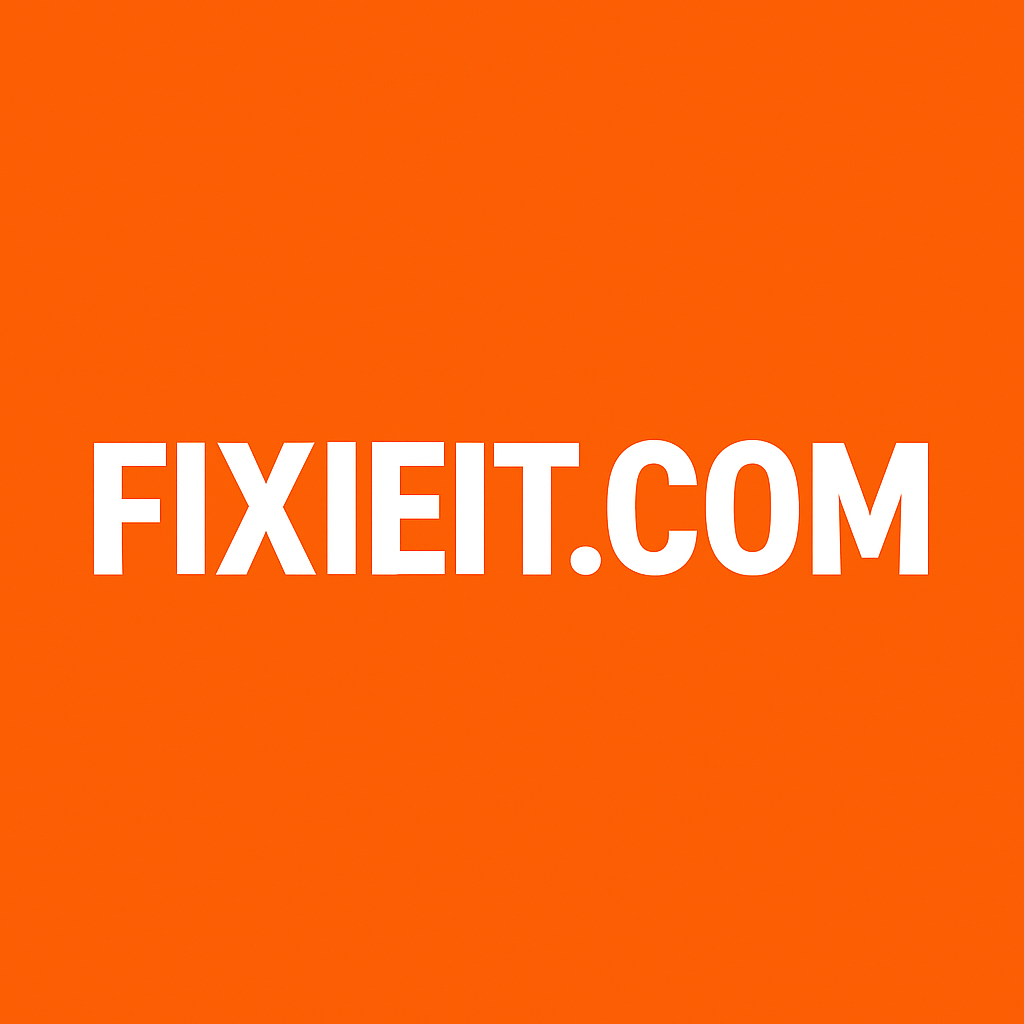Outlook rules act like a personal assistant for your inbox. They can move, flag, or forward emails automatically based on conditions you set.
Example use cases:
- Move newsletters to a “Read Later” folder.
- Highlight urgent messages from your boss.
- Auto-forward IT requests to your team.
How to set up a rule:
- Go to Home → Rules → Manage Rules & Alerts.
- Click New Rule and follow the wizard.
- Set conditions (like “From: HR@company.com”) and actions (like “Move to HR Folder”).
It’s a one-time setup that saves you from endless sorting and distractions.