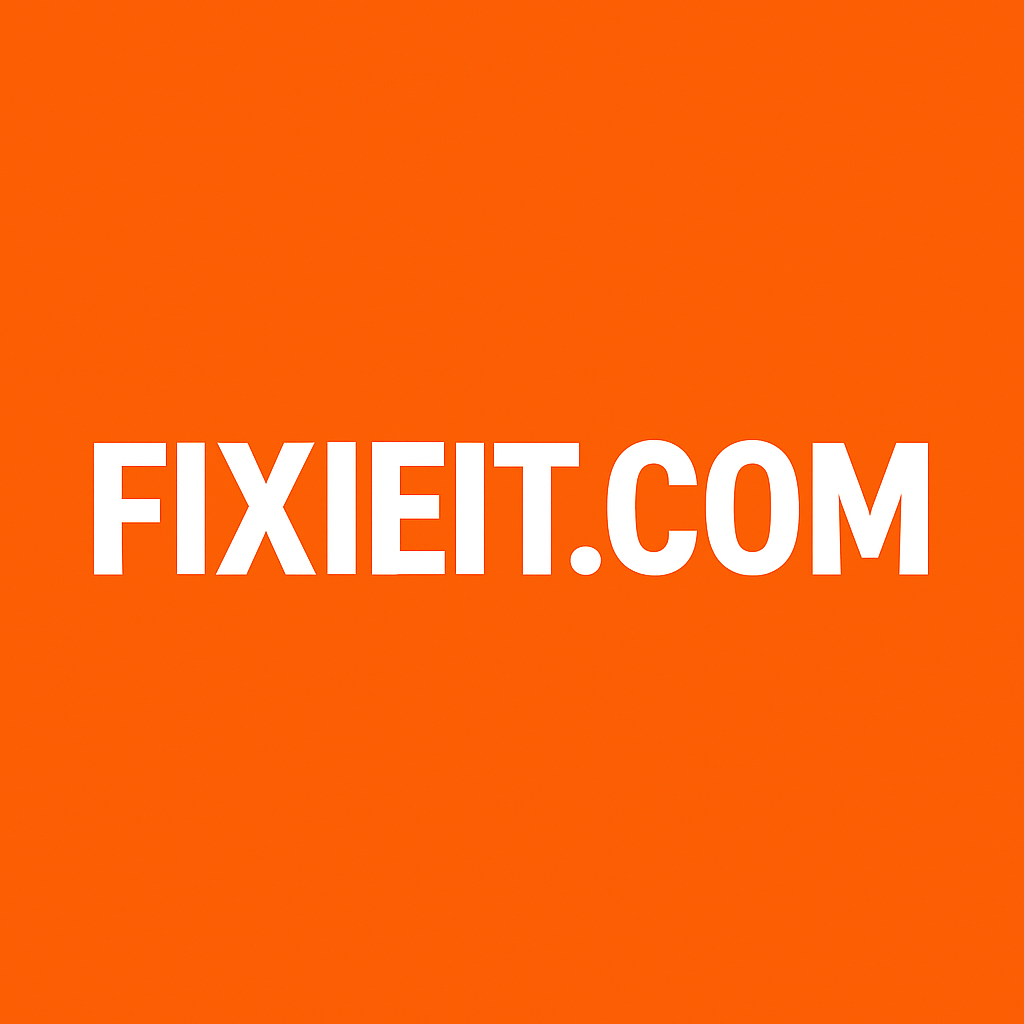Do you find yourself typing the same kind of emails over and over — like “Thank you for your message,” “Please find the attached file,” or “Here’s our quotation”?
If yes, Outlook has a hidden gem for you: email templates and Quick Parts. They let you reuse ready-made messages in just a few clicks. Once you set them up, you’ll never have to retype those routine replies again.
🧠 Why Use Outlook Templates
- Saves time and mental energy
- Keeps your emails consistent and professional
- Reduces typing errors
- Perfect for standard communication like customer replies, internal updates, or quotations
💾 Option 1: Create an Outlook Email Template (.OFT File)
If you often send the same kind of complete email (including subject and sometimes attachments), templates are your best choice.
Here’s how to create one:
- Open a new email.
- Type your subject, body text, and add any attachments.
- Go to File → Save As.
- In “Save as type,” select Outlook Template (*.oft).
- Give it a name (e.g., Quotation Reply) and save it.
Now, to use it anytime:
- Go to Home → New Items → More Items → Choose Form.
- In the dropdown, select User Templates in File System.
- Choose your saved template and click Open.
- Make small edits (if needed) and click Send.
✅ Tip: You can create multiple templates for different situations — “Acknowledgement”, “Follow-up”, “Quotation”, “Support Reply” — and reuse them endlessly.
⚙️ Option 2: Use Quick Parts for Reusable Snippets
If you only want to reuse certain paragraphs or sentences (not full emails), then Quick Parts is perfect.
To create a Quick Part:
- Compose a new email.
- Type the sentence or paragraph you want to save.
- Highlight it.
- Go to Insert → Quick Parts → Save Selection to Quick Part Gallery.
- Name it and click OK.
To use it again:
- Start a new email.
- Place your cursor where you want the text to appear.
- Go to Insert → Quick Parts, and select your saved text.
💡 Pro tip: You can also type part of the saved name, press F3, and Outlook will auto-insert it (works in most desktop versions).
💼 Real-Life Example
Imagine you send 10 client quotations every day. Each email usually starts with:
Dear [Name],
Thank you for your inquiry. Please find our quotation attached below…
Instead of typing that line repeatedly, just insert your saved Quick Part or load your “Quotation Reply” template — and your email is ready in seconds.
🕒 Final Thoughts
This simple Outlook trick might save you only a few minutes each time — but if you send dozens of emails a day, that adds up to hours every week.
Start with one or two templates today, and you’ll never want to go back to typing them manually again!