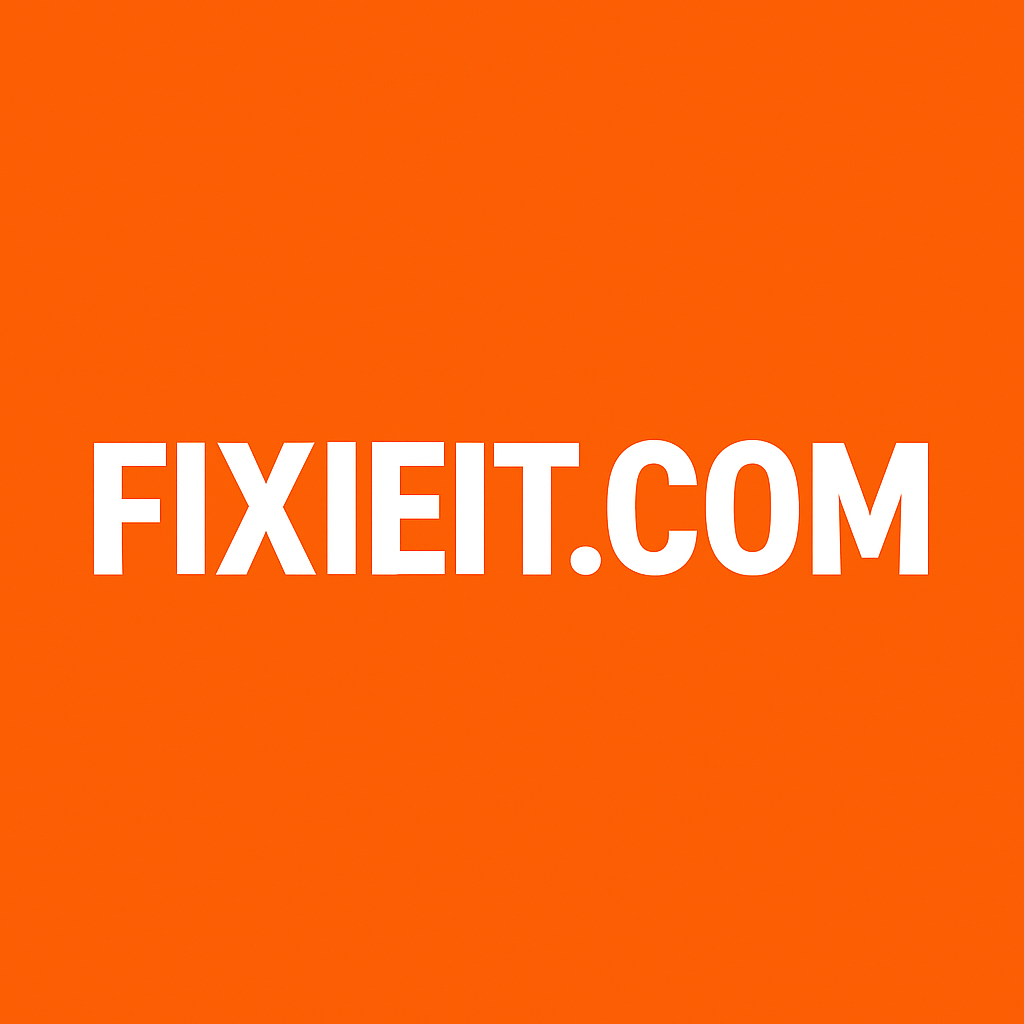Outlook gives you full control — you can decide who can see your calendar and how much they can see.
Here’s how to share it:
- Open Outlook.
- Go to the Calendar view (bottom-left corner).
- Click Home → Share Calendar.
- Select the calendar you want to share (if you have more than one).
- In the “Sharing Invitation” window, type the name or email of the person you want to share it with.
- Choose how much detail they can see:
- Availability only: They’ll just see when you’re free or busy.
- Limited details: Shows subject and location of your appointments.
- Full details: They’ll see everything in your calendar.
- Click Send.
That’s it! The recipient will receive an email with an option to open your calendar side-by-side with theirs.
✅ Pro tip: You can share multiple calendars (like “Work,” “Projects,” or “Personal”) with different permissions for each person.
2. How to Share Your Calendar in Outlook on the Web (Outlook.com or Office 365)
If you use Outlook through your browser:
- Go to Outlook.com or your Office 365 Outlook.
- Click the Calendar icon on the left sidebar.
- At the top, click Share.
- Select the calendar you want to share.
- Enter the person’s email address.
- Choose what they can see:
- Can view when I’m busy
- Can view titles and locations
- Can view all details
- Can edit (if you want them to help manage it)
- Click Share or Done.
Your calendar will now appear in their Outlook under “Shared Calendars.”
✅ Pro tip: You can also copy a shareable link for public viewing (for example, to display your availability on a website or shared document).
3. How to Stop Sharing or Change Permissions
If you ever want to stop sharing:
- Go back to the Calendar Permissions (right-click the calendar → Properties → Permissions).
- Select the person and click Remove, or change their permission level.
This gives you total control — share when needed, revoke anytime.
Why Sharing Your Calendar Makes Life Easier
- No more “When are you free?” emails.
- Makes scheduling meetings simple and fast.
- Helps your team plan better.
- Keeps personal and business calendars separate but visible.
Final Thoughts
Once you start sharing your Outlook calendar, scheduling becomes effortless.
Your coworkers or clients will instantly see when you’re available — and you’ll spend less time coordinating and more time doing what matters.
Outlook is more than just an email app — it’s your personal assistant waiting to save you time.