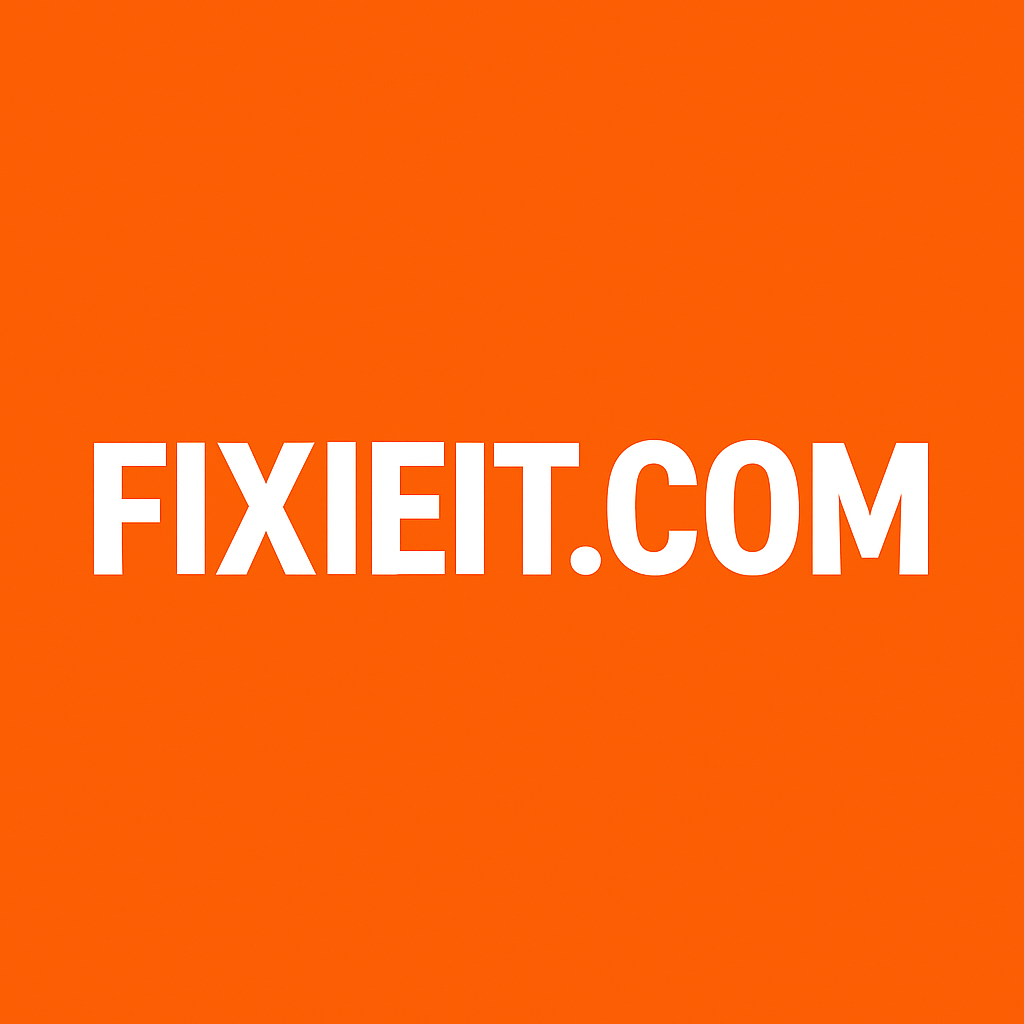If your inbox is overflowing with emails every day — newsletters, updates, team messages, and real work all mixed together — Outlook has a smart built-in solution called Focused Inbox.
It helps you see what truly matters first, and keeps distractions out of the way.
Let’s look at how it works and how you can turn it on in just a few seconds.
What Is Focused Inbox?
Focused Inbox is like a personal assistant that filters your emails automatically.
It splits your inbox into two tabs:
- Focused: Important emails — from your boss, clients, or people you interact with often.
- Other: The rest — newsletters, notifications, and less urgent updates.
You’ll still receive all your emails, but Outlook learns your reading habits and keeps your main inbox cleaner and calmer.
How to Turn On Focused Inbox (Desktop Outlook)
- Open Outlook.
- Go to the View tab.
- Click on Show Focused Inbox.
You’ll now see two tabs at the top of your inbox — Focused and Other.
💡 Tip: If an important email lands in “Other,” right-click it and choose Move to Focused. Outlook will remember your choice next time.
How to Turn On Focused Inbox (Outlook Web or Outlook.com)
- Go to Outlook.com or your Office 365 Outlook.
- Click the Settings gear icon in the top right.
- In the search box, type “Focused Inbox.”
- Turn on Sort messages into Focused and Other.
That’s it! You can switch between Focused and Other anytime.
Why You’ll Love It
- Less clutter, more focus: You only see important emails first.
- Saves time: You don’t waste energy scanning through every notification.
- Learns from you: The more you use it, the smarter it gets.
Bonus tip: You can disable Focused Inbox anytime if you prefer a single inbox view again.
Final Thoughts
The Focused Inbox is one of those simple Outlook tools that can make a big difference in your day.
Instead of feeling buried in emails, you’ll finally be in control — calm, organized, and focused.
Try it for a week, and you might wonder how you ever managed without it!