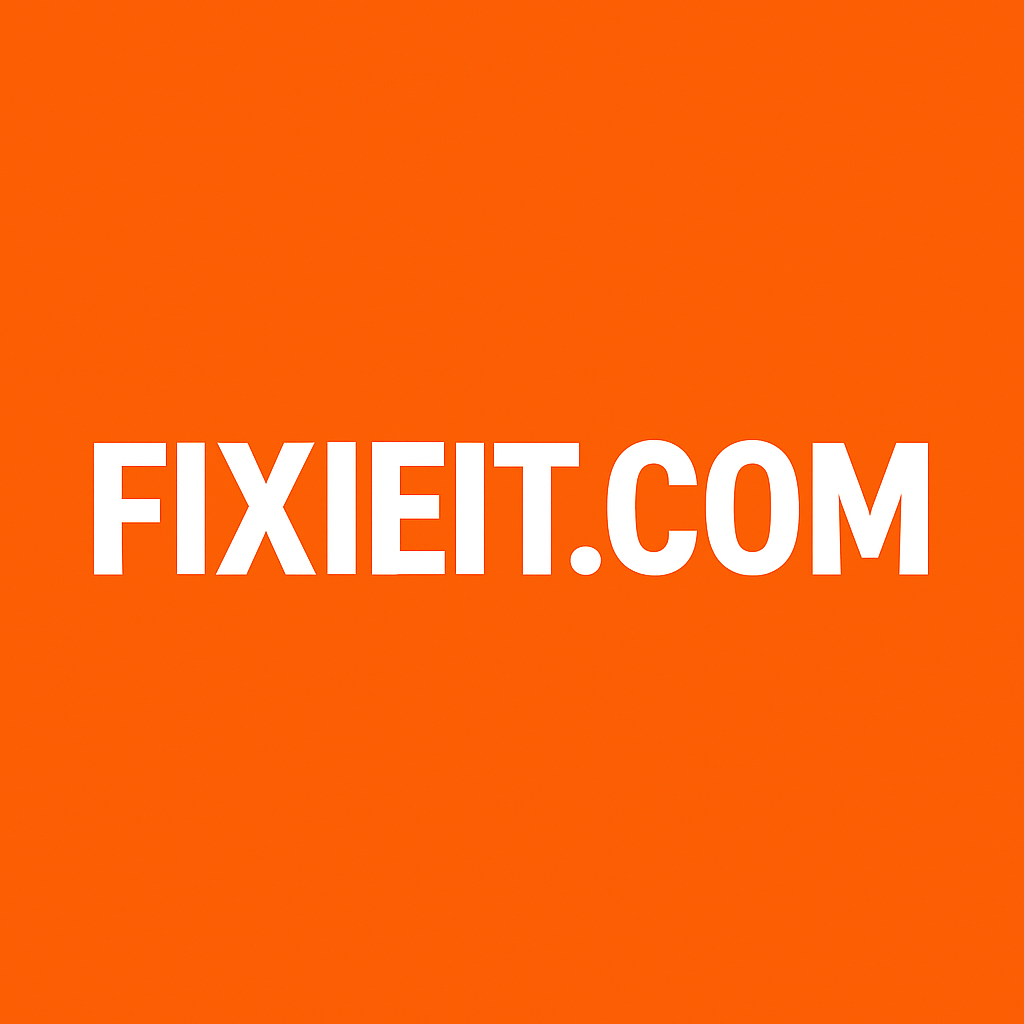Windows is powerful, but like any machine, it performs best when you take care of it regularly. From keeping updates current to clearing clutter, a simple maintenance routine can prevent slowdowns, crashes, and security issues.
This guide breaks down what to do weekly, monthly, and yearly — all in easy, actionable steps that even beginners can follow.
Weekly Windows Maintenance
Doing small tasks every week keeps your PC in top shape.
1. Check for Windows Updates
- Go to Settings → Windows Update → Check for updates.
- Install any pending security patches or feature updates.
2. Restart Your PC
- Restarting clears temporary files from RAM and ensures updates are applied properly.
- Avoid leaving your PC on for weeks without a reboot.
3. Empty Recycle Bin & Temporary Files
- Use Storage Sense: Settings → System → Storage → Storage Sense.
- Or manually delete files in your Recycle Bin and
%temp%folder.
4. Check Antivirus & Security
- Ensure Windows Defender or your third-party antivirus is running.
- Run a quick scan to detect any threats early.
5. Backup Critical Files
- Sync important documents, photos, and work files to OneDrive or an external drive.
Monthly Windows Maintenance
Once a month, go a bit deeper to prevent hidden issues and improve performance.
1. Disk Cleanup
- Open Disk Cleanup (cleanmgr) → select drive → remove temporary files, system cache, old Windows updates.
2. Defragment & Optimize Drives
- HDD users: Search → Defragment and Optimize Drives → Optimize.
- SSD users: Windows automatically handles optimization with TRIM.
3. Review Startup Programs
- Press Ctrl + Shift + Esc → Startup tab.
- Disable unnecessary apps that slow boot time.
4. Check System Performance
- Open Task Manager → Performance to check CPU, memory, and disk usage.
- Investigate anything unusually high or abnormal.
5. Review App Permissions
- Go to Settings → Privacy & Security → App Permissions.
- Disable access for apps that don’t need camera, microphone, location, or other sensitive features.
Quarterly or Every Few Months Maintenance
Some tasks don’t need to be done monthly, but doing them every few months prevents bigger problems.
1. Run System File Checker (SFC)
- Open Command Prompt (Admin) → type:
sfc /scannow
- Repairs corrupted system files that could cause crashes or errors.
2. Use DISM Tool
- In Command Prompt (Admin):
DISM /Online /Cleanup-Image /RestoreHealth
- Fixes deeper issues in the Windows image that SFC cannot repair.
3. Clear Windows Update Cache
- Follow the steps we covered before: stop services, rename SoftwareDistribution folder, restart services.
- Keeps update system clean and prevents failed updates.
4. Check Hard Drive Health
- Run chkdsk for HDDs or SSD manufacturer tools for SSDs.
- Detects and fixes bad sectors or drive errors early.
Yearly or Bi-Annual Maintenance
A comprehensive check once or twice a year ensures your PC remains in top condition.
1. Feature Updates & Major Upgrades
- Install Windows feature updates (like 22H2 for Windows 10/11).
- Use Update Assistant or Media Creation Tool for a smooth upgrade.
2. Review Installed Apps
- Uninstall programs you no longer use — clears disk space and reduces background processes.
3. Clean Physical Hardware
- Dust out your PC, keyboard, and vents.
- Proper airflow prevents overheating and component damage.
4. Full Backup
- Create a system image or full backup to external media.
- Ensures you can restore your system if disaster strikes.
5. Check Drivers
- Update graphics, network, and audio drivers to the latest versions from the manufacturer.
- Avoid third-party driver tools — always get drivers from official sources.
Bonus Tips for a Long-Lasting Windows PC
- Use Sleep or Hibernate Wisely — don’t leave your PC running constantly if it’s not needed.
- Monitor Disk Space — avoid letting C: drive fill up completely.
- Keep Cloud Sync Active — OneDrive or Google Drive keeps your files safe even if hardware fails.
- Enable Windows Security Features — Controlled Folder Access, SmartScreen, Firewall, and Defender.
- Document Your Routine — Keep a checklist to track what you did each week, month, and year.
Final Thoughts
A well-maintained Windows PC is faster, safer, and more reliable.
By following this checklist, your system will avoid slowdowns, crashes, and unexpected errors — saving you time, frustration, and money.
Think of it like car maintenance: a little attention regularly prevents costly repairs later.
Whether you’re a casual user or power professional, keeping to this weekly, monthly, and yearly routine ensures your PC runs smoothly for years to come.