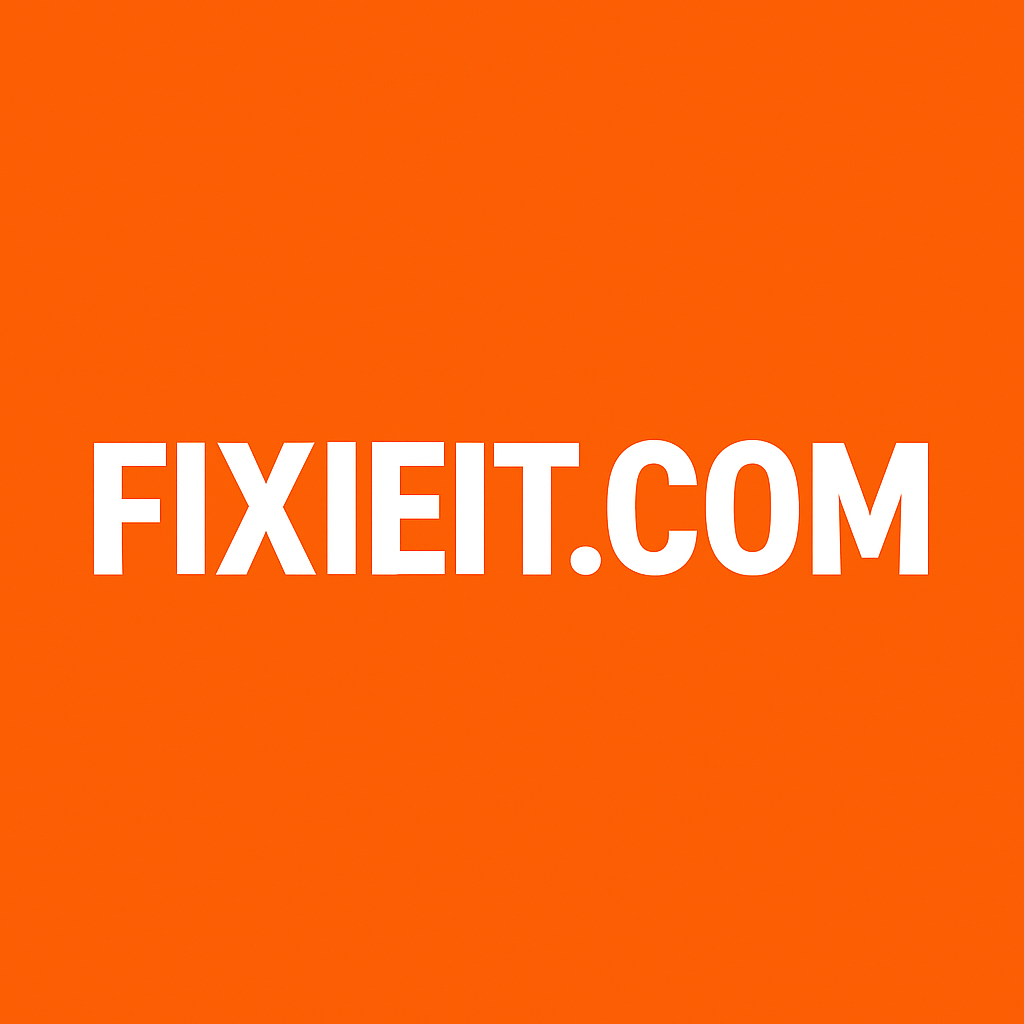If you have photos, audio, or clips and you want to turn them into a polished video without spending a dime, OpenShot Video Editor is a brilliant choice.
It works on Windows (also Linux and macOS), it’s open source, and it gives you more than just the basics. OpenShot+2Wikipedia+2
In this article we’ll look at:
- What OpenShot is and who it’s for
- Its standout features (and some limitations)
- How to get started (step‑by‑step)
- Tips to get the most out of it
- Whether it’s the right fit for your video editing needs
What is OpenShot and Who Should Use It?
OpenShot started in 2008 and was built with two goals: make video editing free (no license required) and make it approachable for users of all skill levels. Wikipedia+2Wikipedia+2
Because of that, it’s especially suited for:
- Beginners who have never edited videos before
- Creators working with photos + audio (for example, slideshows, short social clips)
- Users with limited budget who still want multi‑track editing, transitions, titles
- Anyone who wants cross‑platform capability (Windows, Linux, macOS)
Standout Features
Here are some of the things that make OpenShot valuable (even compared to paid editors):
- Free and open source – no subscription fees, no hidden cost. TechRadar+1
- Multi‑platform – It supports Windows, macOS and Linux. Wikipedia
- Unlimited tracks and layers – You can stack audio, video, titles, images in many layers. TunesKit AceMovi+1
- Drag & drop interface – Import clips/photos, then drag them onto the timeline. Easy to learn. Software Advice
- Transitions, effects, keyframes – Includes video effects, animated titles, keyframe support for finer control. TunesKit AceMovi+1
- Supports many formats via FFmpeg – So you’re less likely to be stuck with “format not supported” errors. Wikipedia+1
Limitations Worth Knowing
No tool is perfect. Here’s where OpenShot might fall short (especially compared to high‑end editors):
- Some users report instability or performance issues, especially when working with very large projects or many effects. VideoHelp+1
- The official macOS version has had issues in past versions (you may need a “daily build” for full compatibility). TechRadar
- While the tool has many features, professional‑grade functions (multi‑camera editing, advanced color grading, high‑end VFX) are limited compared to premium software.
- Some reviewers mention a learning curve for certain advanced functions (keyframes, animations) and some UI elements may be a little confusing. TechRadar
The takeaway: if you’re doing simple to moderately complex edits (photos + audio, social clips, YouTube videos), OpenShot offers great value. If you’re producing feature‑length films or high‑end commercials, you might outgrow it eventually.
Getting Started with OpenShot (Step‑by‑Step)
Here’s how you can start a project using OpenShot, especially handy for your video idea (audio + photos):
- Download and install
Visit openshot.org/download/ and download the Windows version. Follow the installation prompts. OpenShot - Create a new project
Open the app, choose your project settings (resolution, frame rate according to your output goal). - Import your media
- Click Import Files, select your audio file and all the photos you want.
- Drag them into the “Project Files” pane.
- Drag to timeline
- Place your photos on the video track in the order you want them.
- Place your audio on the audio track.
- Adjust durations
- If your audio is 2 minutes, you want your photo durations to cover the length.
- You can click and drag the end of a photo clip to extend or shorten it.
- Add transitions or effects (optional but useful)
- Right‑click between two photos → Add Transition → choose fade or wipe.
- Add titles if needed: Title → New Title…
- Preview and refine
- Click play, make sure photos change when you expect them, audio is synced, transitions look good.
- If any part feels too fast or too slow, adjust.
- Export your video
- Click Export Video, choose format (for web: MP4/H.264 is a safe choice).
- Set resolution and quality. Click Export and wait.
- Save project file
- Save your OpenShot project (.osp) so you can reopen and tweak later if needed.
Tips to Make Your Videos Better
- Keep each photo on screen long enough to be seen (2‑4 seconds each is common).
- Use subtle transitions (too many flashy effects can distract).
- If you’re working for social media, set your video ratio accordingly: vertical (9:16) for TikTok/Instagram Reels, 16:9 for YouTube.
- Export in a quality that balances file size and clarity (1080p is usually sufficient).
- Name your layers/tracks to keep organized (especially when you have many images or audio tracks).
- If working on a slower PC, disable preview while editing or use proxy files to improve performance.
Is OpenShot the Right Choice for You?
Ask yourself these questions:
- Are you working with basic to moderately complex projects (e.g., turning photos + audio into a shareable video)?
- Do you want a free tool with strong capabilities without paying for premium software?
- Are you comfortable navigating some newer features and potentially dealing with minor hiccups?
If yes to most, then OpenShot is a very good fit.
If you’re planning high-end VFX, heavy 4K workflows, multi‑cam editing, or need rock‑solid stability for professional broadcast projects — you might eventually look at a more advanced editor.
Final Thoughts
OpenShot Video Editor delivers a lot for a free tool. It gives beginners and intermediate users access to features usually reserved for paid software: multi‑track editing, transitions, keyframes, drag & drop workflow.
Yes, it has some limitations, but for many creators the advantages far outweigh them.
If you’re making a video using your own audio and photos (like you mentioned), this tool is more than capable.
Give it a go, explore its features, and build your first project. If you run into any issues, you can always tweak your workflow or look for help in the community.