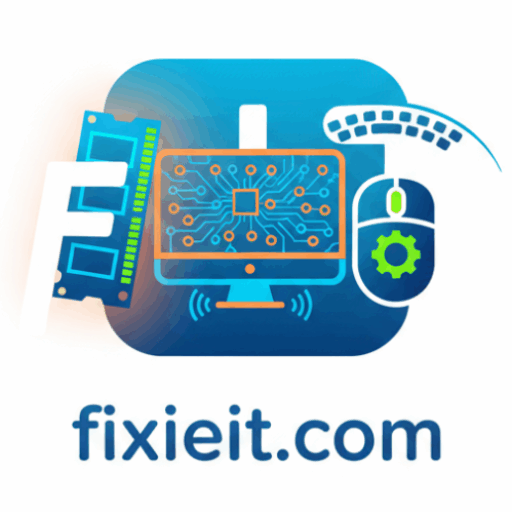-

Windows has made file sharing between nearby devices incredibly easy with a feature called Nearby Sharing. It works over Wi-Fi or Bluetooth, letting you send files, links, and documents between two Windows PCs without cables or USB drives. To enable it: Both devices should have Bluetooth and Wi-Fi turned on and be within range. The…
-

Did you know your Windows laptop can act as a Wi-Fi hotspot for your phone or other devices? This is especially handy when you’re using a wired Ethernet connection or a mobile data dongle and want to share that internet with others. Here’s how to do it: Now your laptop becomes a small wireless router!…
-

A strong and stable Wi-Fi connection is essential for any computer user today — whether for work, entertainment, or staying connected. Windows makes managing Wi-Fi simple, but understanding a few hidden settings can make your connection faster and more secure. To view available networks, click the Wi-Fi icon on your taskbar. From here, you can:…
-

The clipboard in modern Windows is smarter than most people realize. By pressing Windows + V, you open Clipboard History — a list of everything you’ve copied recently (text, links, images). You can pin frequently used items (like email templates or emojis) to access them later.If you enable Sync across devices, your clipboard is also…
-

Most users just type keywords in File Explorer — but Windows Search can do much more. Here are some hidden search operators: Combine them for powerful searches like: It’s fast, efficient, and saves time when hunting for specific files buried in your folders. Pro tip: Pin your favorite searches as Quick Access shortcuts for one-click…
-

If you’ve never tried PowerToys, you’re missing one of Windows’ most powerful add-ons. It’s a free Microsoft toolset designed to make daily tasks faster and easier. Here are a few must-try PowerToys tools: You can download PowerToys from the Microsoft Store or GitHub. Once installed, it runs quietly in the background, giving you productivity superpowers…
-

Windows hides a secret tool called God Mode, which brings every system setting into one simple folder. It’s perfect for advanced users who want instant access to configuration options. To enable it: From here, you can adjust everything from display options to user accounts, network settings, and security features — all without searching through menus.…
-

Even the best networks occasionally fail — and when they do, knowing where to look saves time and frustration. Windows includes several built-in tools to help. Step 1: Use the TroubleshooterGo to Settings → System → Troubleshoot → Other troubleshooters → Network Adapter.Click Run — Windows will check for common problems, like driver issues or…