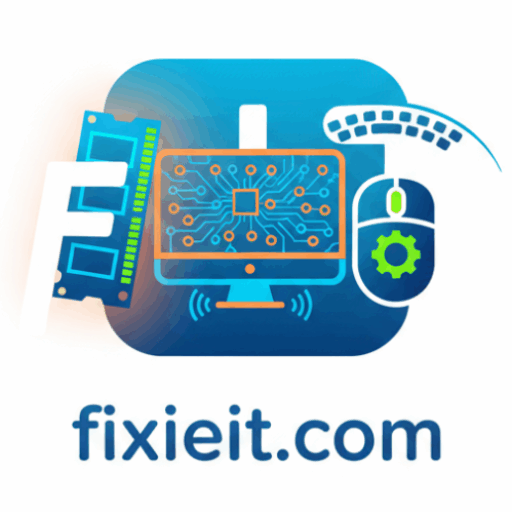-

We’ve all had moments when an update or app breaks something on our PC. That’s where System Restore comes in — a lifesaver that lets you roll back your computer to a previous working state. To open it, type “Create a restore point” in the Start menu and click the System Protection tab.If protection is…
-

Manually cleaning files can be tedious. That’s why Windows introduced Storage Sense — a smart feature that automatically frees up space by deleting temporary and old files. You can turn it on by going to Settings → System → Storage, then switch on Storage Sense.You can customize when it runs — every day, week, month,…
-

Over time, your computer collects a surprising amount of unnecessary files — cached data, temporary downloads, and system leftovers that slow everything down. Thankfully, Windows includes a simple but powerful tool called Disk Cleanup. To access it, search “Disk Cleanup” in the Start menu. Choose the drive you want to clean (usually C:), and the…
-

Have you ever wished you could separate your work life and personal space on the same computer? That’s exactly what Virtual Desktops in Windows do. You can create multiple desktops, each with its own open apps and layout. For example, one desktop for work, another for entertainment, and a third for research. To open it,…
-

Screenshots are part of everyday work — from sharing errors to saving receipts or capturing tutorials. Windows’ built-in Snipping Tool is an underrated gem that makes this easy and professional. To open it, press Windows + Shift + S, or search “Snipping Tool” in the Start menu. You’ll see several options: After capturing, your image…
-

Distractions are productivity killers. Every pop-up, email, or message can break your flow. Windows solves this with Focus Assist, a built-in feature designed to help you concentrate without interruptions. To enable it, go to Settings → System → Focus Assist. You can choose from three modes: You can even set automatic rules, like activating Focus…
-

Copy-paste is something we all do constantly — but Windows has taken it a step further with Clipboard History, a feature many users don’t even realize exists. Press Windows + V to open your clipboard history. Instead of just pasting the last copied item, it shows everything you’ve copied — text, links, and images —…
-

If you still keep reminders on paper or your desk is full of sticky notes, Windows has a digital version that’s cleaner, faster, and far more practical. Sticky Notes in Windows is one of the simplest yet most powerful productivity tools. It lets you create quick reminders, jot down ideas, or track tasks — all…
-

Windows virtual desktops are perfect when you want to organize your work — for example, one desktop for work apps and another for personal use. Here’s how to manage them quickly: This feature keeps your screen clutter-free and helps you stay focused on one thing at a time. Once you try it, it feels like…