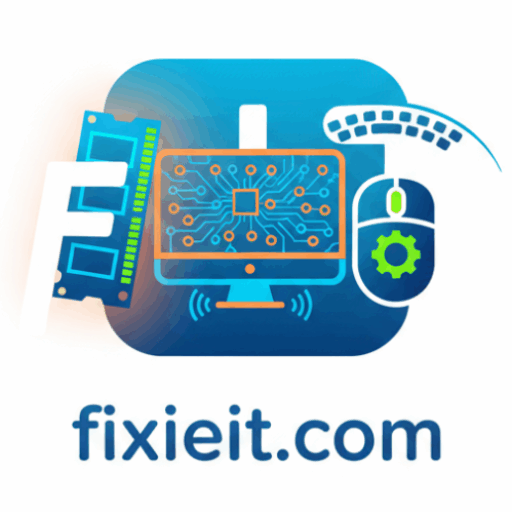-

We’ve all been there — hitting “Send” too soon. Outlook’s Recall feature gives you a second chance (for internal company emails using Exchange or Microsoft 365). How to recall: 💡 Note: It only works if the recipient hasn’t opened it yet and both use Microsoft Exchange. Still, it’s a lifesaver for accidental sends.
-

If you handle sensitive information, Outlook lets you encrypt your emails to keep them private. How to enable encryption (Office 365): 💡 Tip: For extra safety, use File → Info → Set Permissions → Encrypt before sending confidential data. This small habit builds trust and keeps business communications secure.
-

Sometimes File Explorer acts up — here’s how to fix it quickly: Problem Solution Explorer not opening Press Ctrl + Shift + Esc → Restart Windows Explorer process Slow loading folders Disable Quick Access (File → Options → Uncheck “Show recently used files”) Crashing Clear File Explorer history (Options → Clear) Missing sidebar icons Reset…
-

Task Manager is like your computer’s control center — it shows what’s running, how your system is performing, and lets you manage it all. What it does: 💡 Pro tip: Press Ctrl + Shift + Esc to open Task Manager instantly. It’s not just for tech experts — Task Manager helps anyone understand what’s happening…