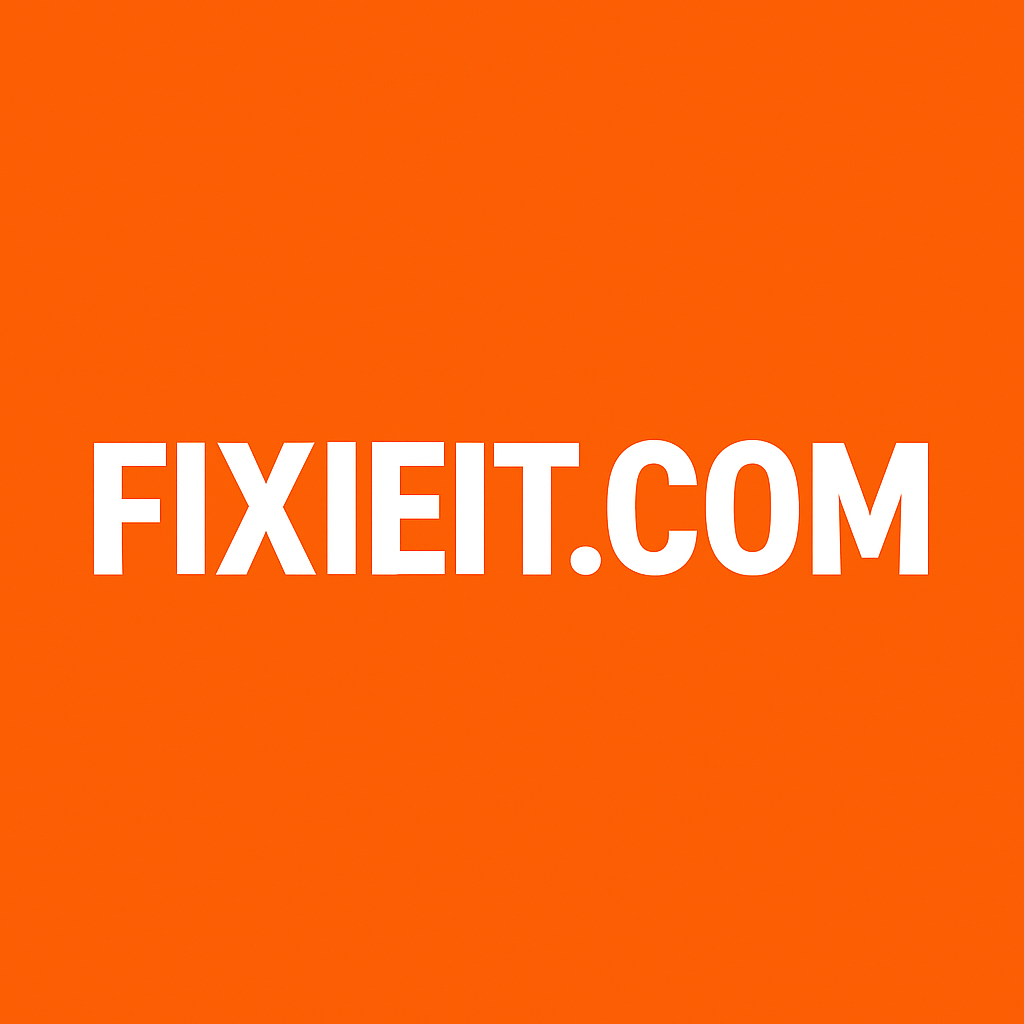Category: Berake
-
Keyboard shortcuts save tons of time when navigating files. Here are the most useful ones: Shortcut Action Windows + E Open File Explorer Ctrl + N Open a new Explorer window Alt + ↑ Go up one folder level Ctrl + Shift + N Create new folder Alt + Enter View file/folder properties Ctrl +…
-
If you waste time looking for files, try Explorer’s advanced search. Steps: 💡 Pro tip: Use * as a wildcard — like invoice*.pdf to find all invoice files.
-
You can make File Explorer look cleaner or more detailed based on your style. Options: 💡 Pro tip: If you work on many projects, create custom folders and pinned shortcuts for faster navigation.
-
Task Manager is like your computer’s control center — it shows what’s running, how your system is performing, and lets you manage it all. What it does: 💡 Pro tip: Press Ctrl + Shift + Esc to open Task Manager instantly. It’s not just for tech experts — Task Manager helps anyone understand what’s happening…
-
Is your PC slow? Task Manager can help you fix it fast. Steps: 💡 Example: Apps like Zoom, Spotify, or Adobe Updater can slow startup — disabling them can make Windows load faster.
-
When Windows freezes, Task Manager is your rescue tool. Steps: 💡 Pro tip: Avoid ending processes like “Windows Explorer” or “System” — these are essential for Windows to run.
-
Too many apps opening automatically? Task Manager can stop them. Steps: 💡 Tip: Keep antivirus or essential drivers enabled, but disable extra apps like Teams, Discord, or auto-updaters unless you use them daily. You’ll notice faster boot time and smoother performance right away.
-
Have you ever deleted something important and wished Windows had a “time machine”?Good news — it does. It’s called File History. It quietly works in the background, taking snapshots of your files every few hours. If you make a mistake or delete something, you can simply roll back to an earlier version. How to turn…
-
You don’t need expensive software to clean junk files — Windows already has a powerful tool called Disk Cleanup. It removes temporary files, system logs, and even leftover update files that can eat up gigabytes. Here’s how to use it: 💡 Try this: Click Clean up system files — that’s where Windows hides the real…