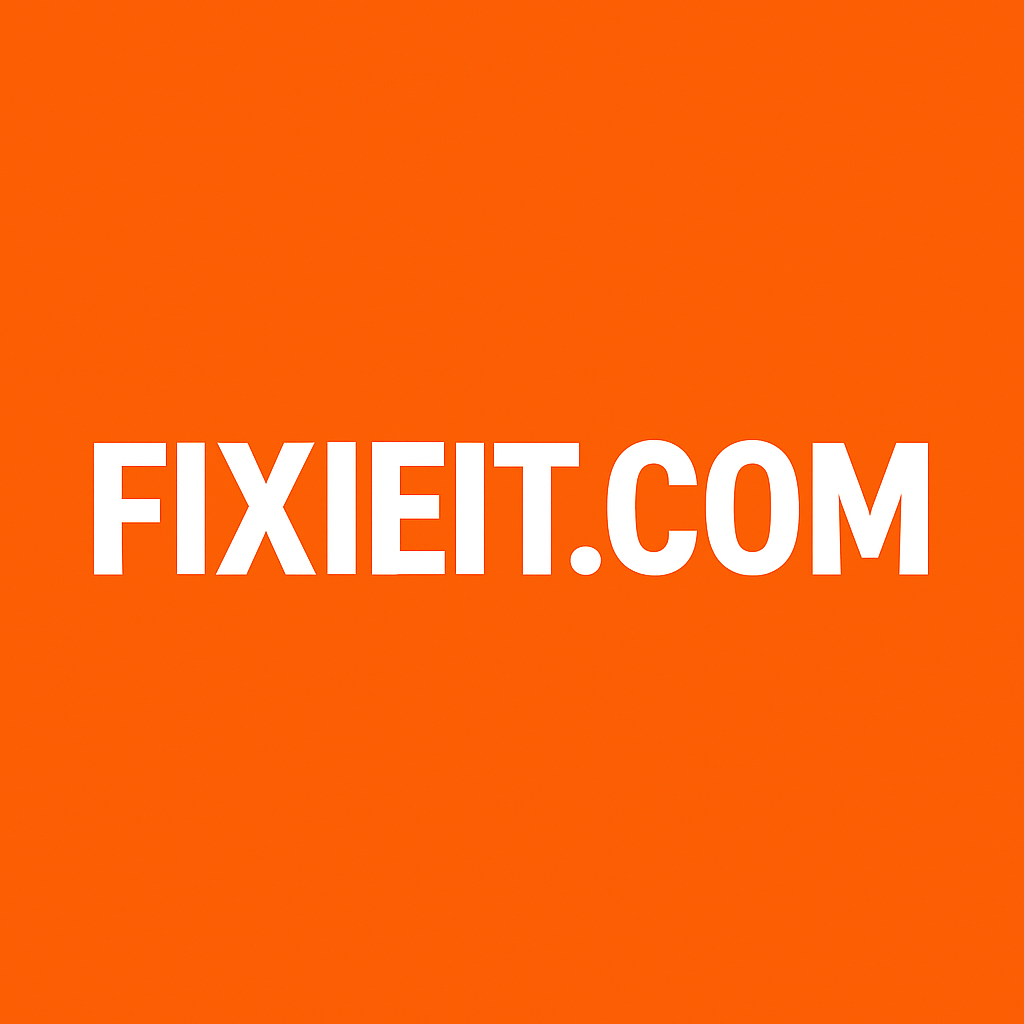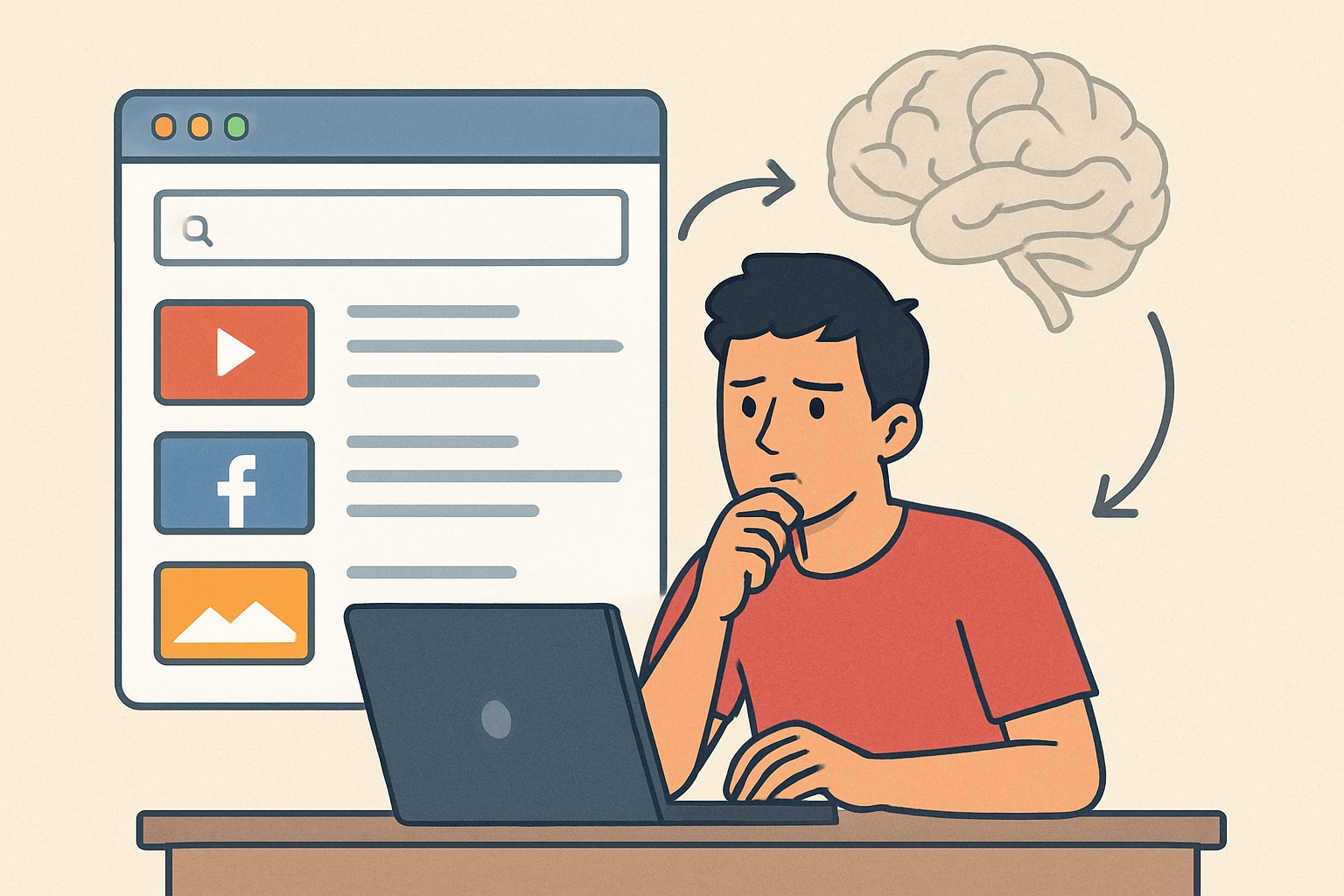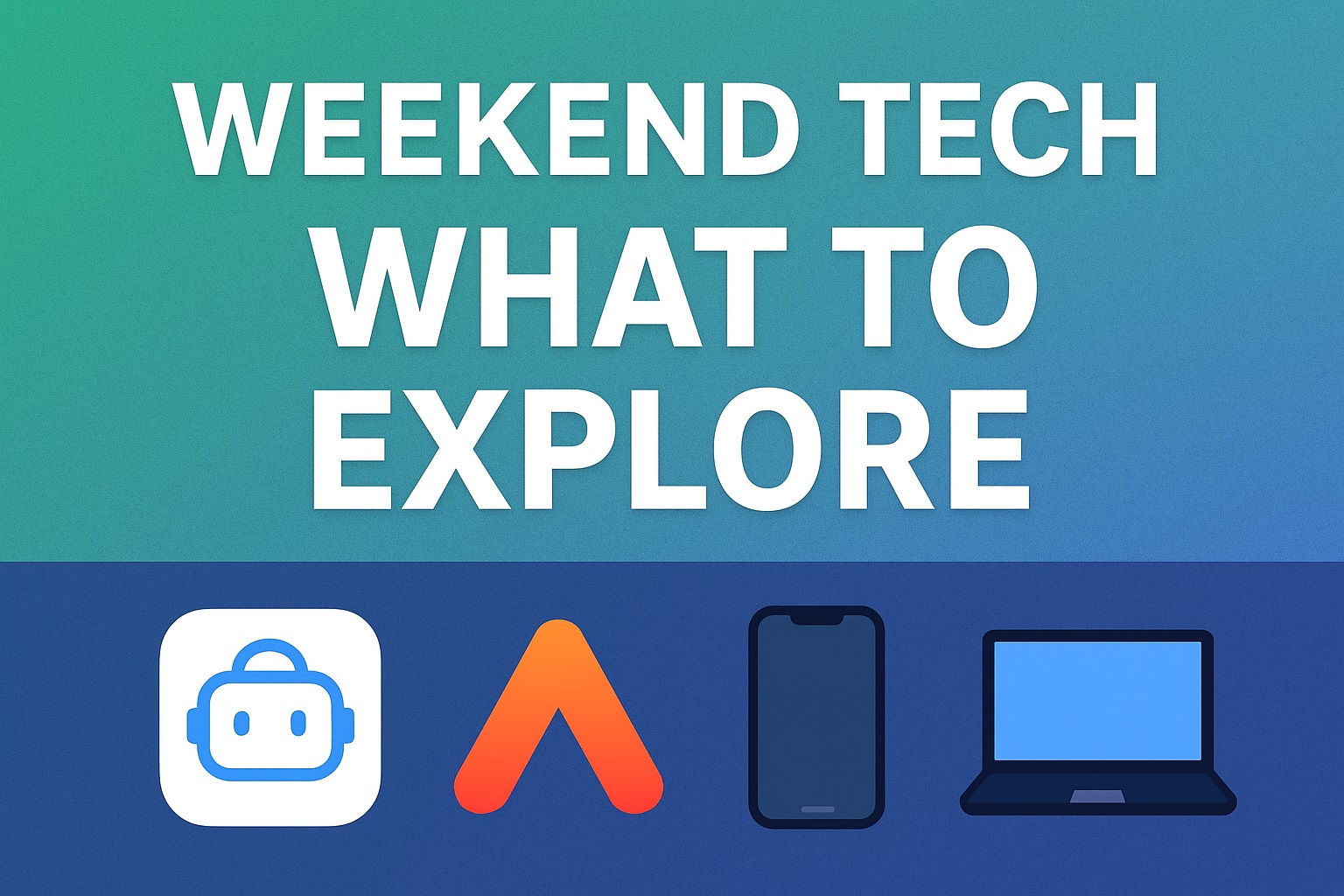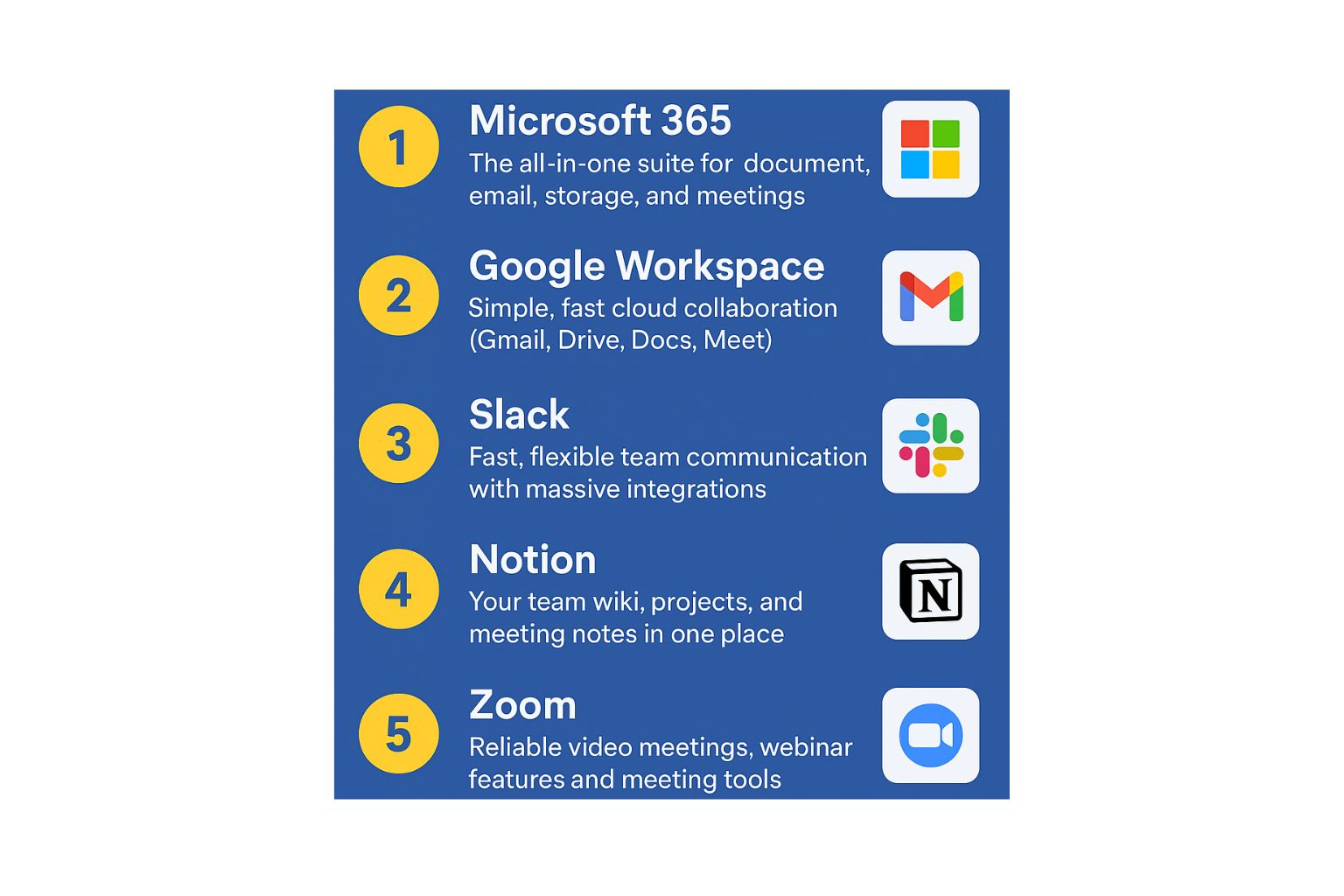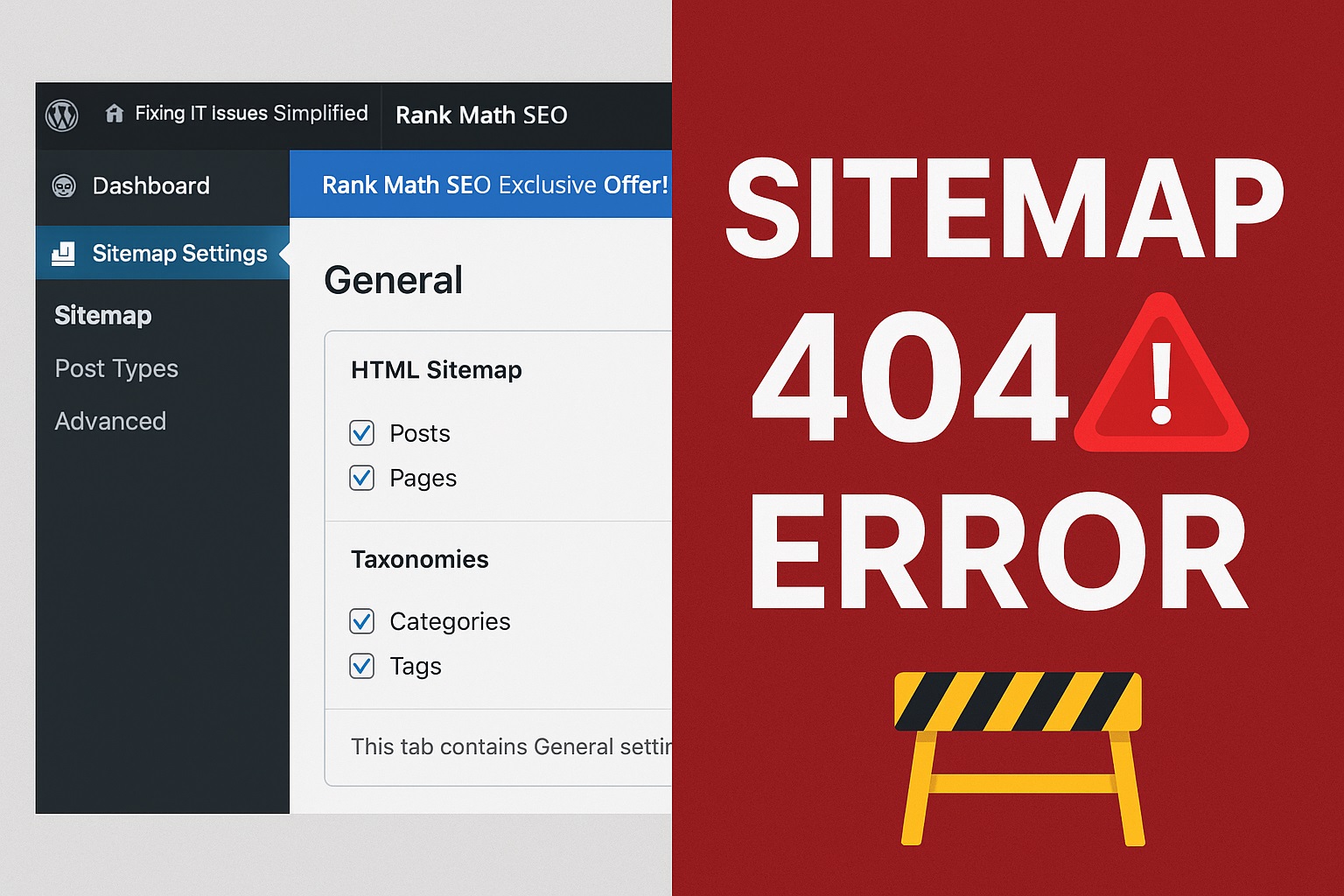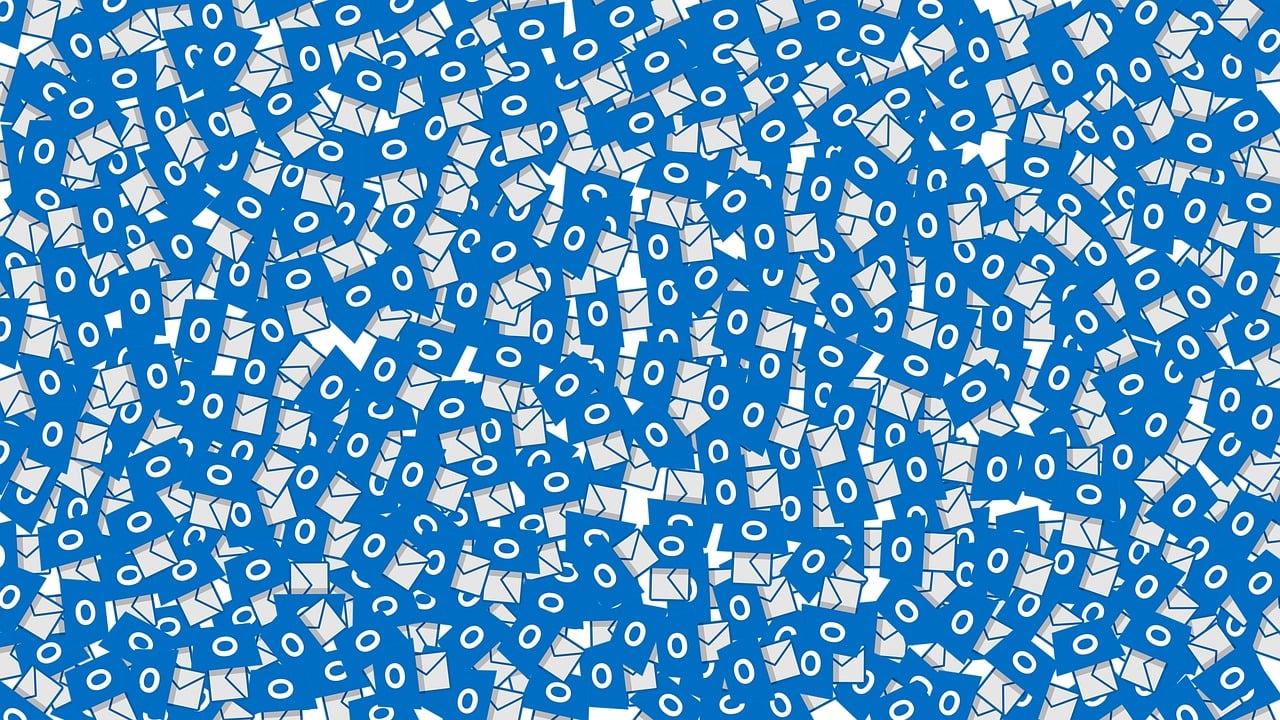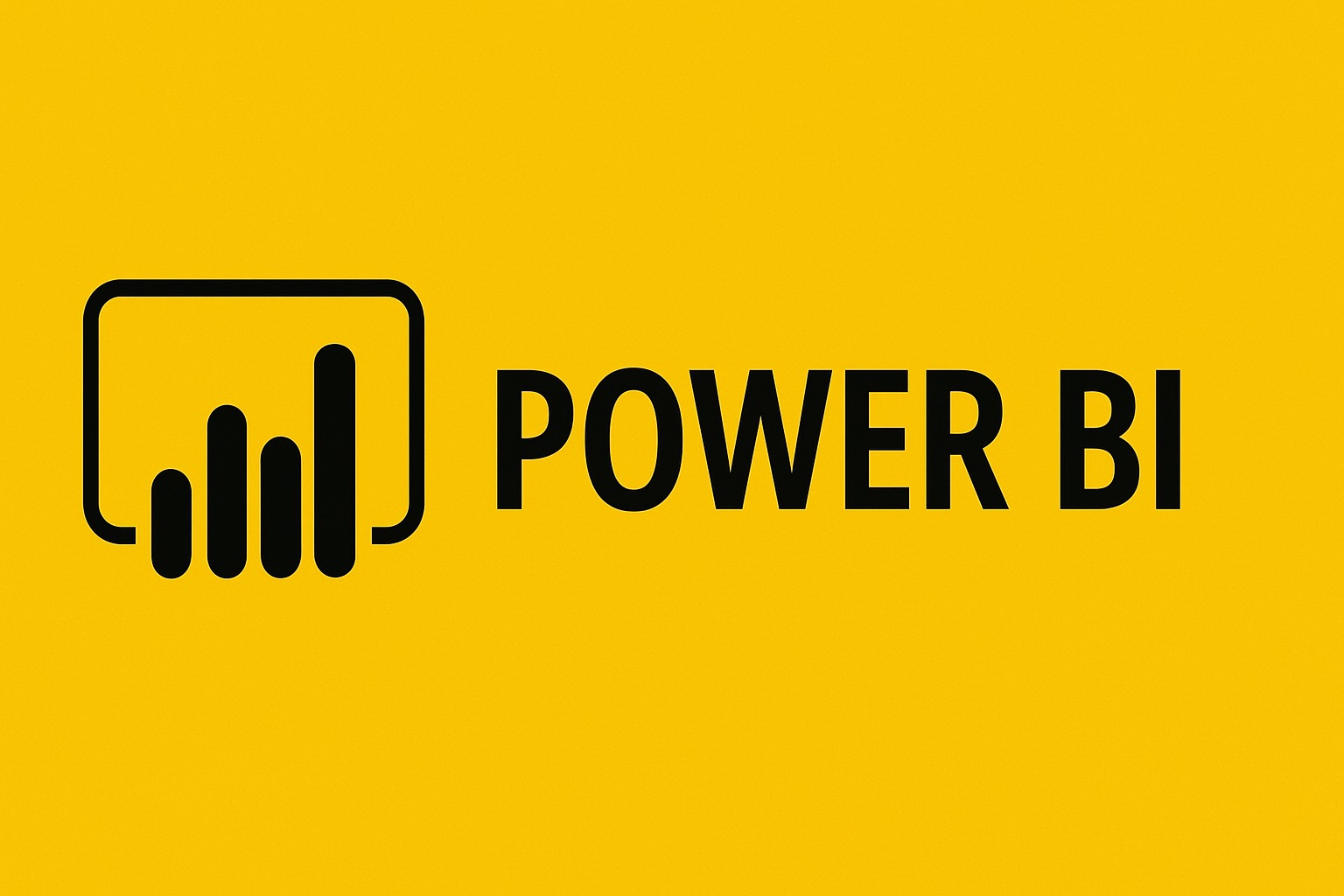Category: Software
-
Have you ever opened your browser and found yourself typing the same websites without even thinking?Maybe it’s YouTube, Facebook, Instagram, Reddit, or a news site.This autopilot browsing habit happens to millions of users — and it leads to distractions, wasted time, and reduced focus. The good news?You can break this pattern with a few simple…
-
Weekends are the perfect time to check out the latest tech—whether you want to improve productivity, try a new tool, explore AI, or just discover cool gadgets. With the fast pace of innovation, it’s easy to miss what’s trending. So here’s a curated list of this week’s hottest tech topics you should explore to stay…
-
Remote and hybrid work isn’t a bonus anymore — it’s the baseline. The right tools let you keep momentum when you’re traveling, cut down context-switching, and make collaboration actually painless. Below are five apps I recommend for corporate/office users who want to be productive anywhere. Each entry explains what it does, why it helps when…
-
If you’ve ever wanted to switch from Windows to Linux without facing the usual learning curve, Zorin OS is one of the best operating systems you can try today. Designed to look familiar, run smoothly, and work on almost any computer, Zorin OS has quickly become the top choice for beginners, students, creators, and even…
-
If your Rank Math sitemap link shows 404 Page Not Found, here is the simplest guide to fix it. (example: https://yourdomain.com/sitemap_index.xml) This issue is very common and happens because WordPress cannot load the sitemap URL correctly. Why It Happens (Simple Explanation) Your sitemap shows 404 because of: How to Fix It (Step-by-Step) Follow these steps…
-
Over the past two decades, music production has shifted dramatically — partly thanks to software that lowers the barrier to entry, speeds up workflows, and empowers creativity. Whether you’re a solo singer dreaming up a new track or a full band coordinating recording and composition, the right tools can make music creation smoother, faster, and…
-
Managing emails becomes much easier when your sent replies stay together with the original email. By default, Outlook stores all outgoing emails in the Sent Items folder. However, many users prefer that replies to certain emails be saved in the same folder where the conversation is stored—for example: In this guide, you will learn how…
-
The Software Development Lifecycle (SDLC) is a structured, step-by-step process used by software teams to plan, design, build, test, deploy, and maintain software systems. Think of it as a roadmap that ensures the final software is high-quality, on time, and within budget. ✅ Simple Definition SDLC is a framework that describes how software is created…
-
Modern businesses rely heavily on communication — whether it’s customer support, internal collaboration, or remote team connectivity. 3CX has emerged as one of the most popular and flexible communication systems, offering enterprise-grade calling, video conferencing, and live chat at an affordable cost. In this article, we’ll break down what 3CX is, how it works, its…
-
In today’s data-driven world, companies depend on accurate insights to make smart decisions. Power BI, a leading business analytics tool from Microsoft, helps organizations turn raw data into meaningful, interactive dashboards and reports. Whether you’re in IT, business, finance, HR, or operations, Power BI can upgrade your data skills and open new career opportunities. This…