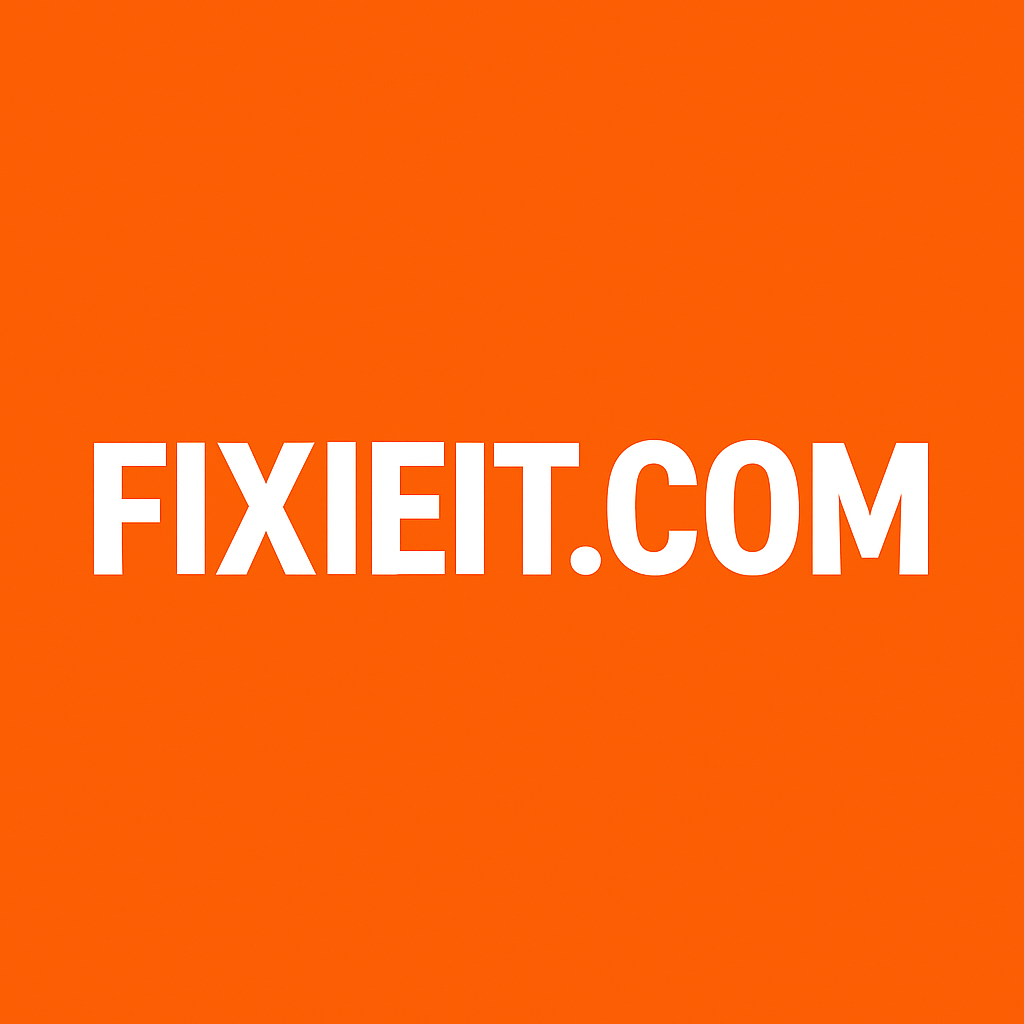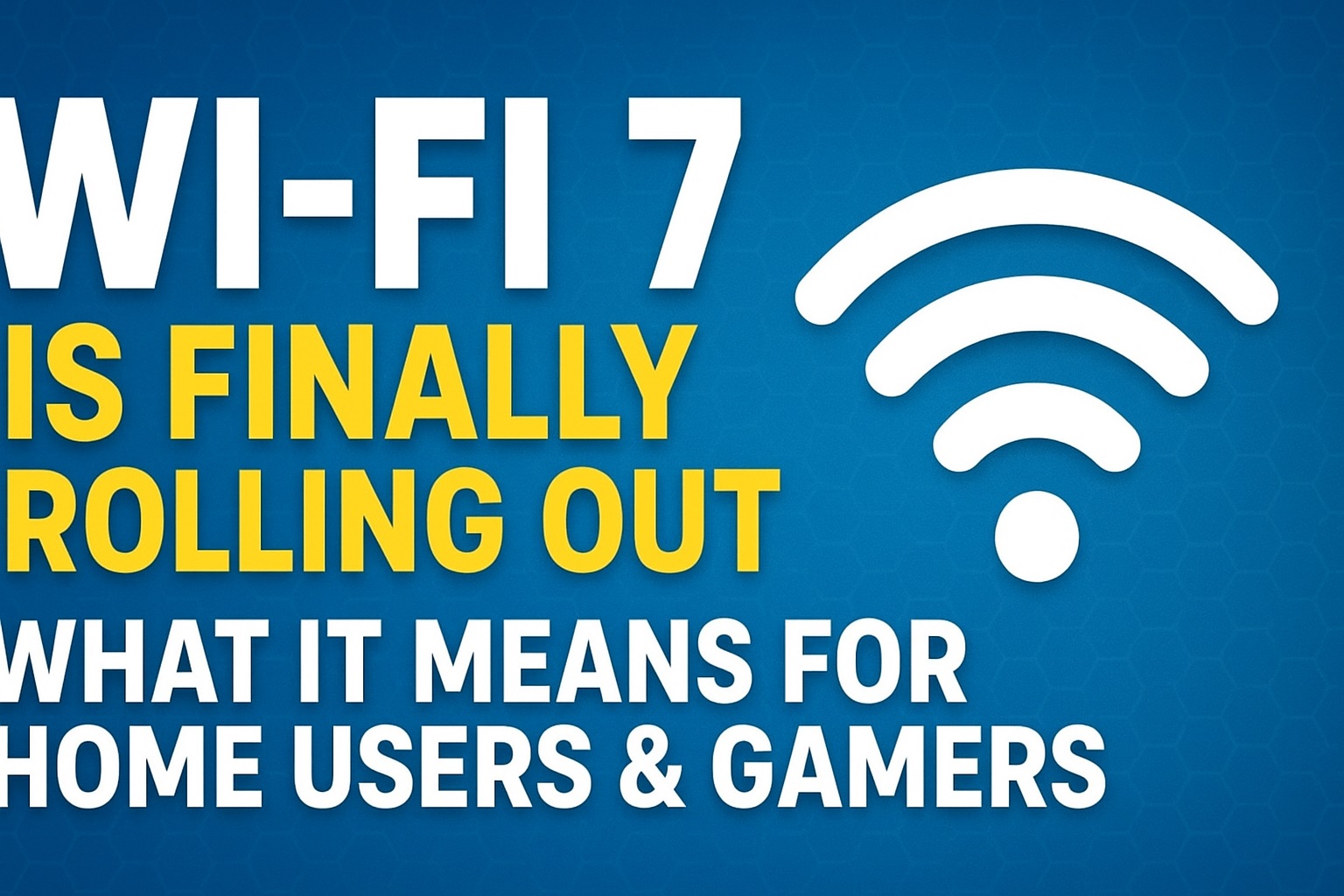Category: Software
-
Feeling constrained by your operating system? Whether it’s the cost, the privacy concerns, or just the desire for something new, you’ve likely heard about Linux. But what you might not know is that “Linux” isn’t a single OS—it’s a vibrant universe of choices called “distributions” or “distros.” Think of it like cars: they all get…
-
Smart homes are no longer just for tech enthusiasts. Today’s gadgets are simple, affordable, and designed to make everyday life smoother — even if you don’t consider yourself a tech expert. Here are 7 smart home gadgets that actually make a difference in your daily routine. 1. Smart Plugs — The Easiest Upgrade A smart…
-
A slow or unstable Wi-Fi connection can ruin your weekend mood.But most Wi-Fi issues are caused by small mistakes that are easy to fix — no advanced networking knowledge required. Here are the six most common Wi-Fi mistakes people don’t realize they’re making: 1. Keeping the Router in a Corner Wi-Fi signals spread like a…
-
When people talk about advanced networking on a budget, MikroTik RouterOS almost always enters the conversation. Whether you’re running a small office, home lab, ISP network, or a security-focused environment, MikroTik’s operating system offers enterprise-grade features at a fraction of the cost. If you’ve ever wondered what makes MikroTik so popular — especially its firewall,…
-
Today, November 18, 2025, Cloudflare — one of the backbone companies behind much of the internet’s infrastructure — suffered a major global outage. Cybernews+2The National+2 What Caused the Outage? Cloudflare identified the root cause as a software bug, not a cyberattack: Cloudflare claims there was no malicious activity or external attack behind the disruption. Reddit…
-
Wi-Fi 7 is the biggest upgrade in home internet since Wi-Fi 6 launched years ago. ISPs in UAE, India, US, and Europe have already started distributing Wi-Fi 7 routers — and the results are insane. ⭐ How Fast Is Wi-Fi 7? Up to 46 Gbps theoretical speeds.Even in real world, you get 3× faster speeds…
-
When it comes to using Outlook for email, many users still get confused between a traditional Outlook license key and a Microsoft 365 (Office 365) subscription. Both give you access to Outlook, but they work very differently — and choosing the right one can save you money, prevent activation issues, and make daily work smoother.…
-
Seeing the blue Automatic Repair screen on Windows can be stressful—especially when it won’t boot into Safe Mode and resetting the PC fails. One of the most common stop codes users see is “Stop Code: MEMORY_MANAGEMENT” or “Stop Code: PAGE_FAULT_IN_NONPAGED_AREA”, but the one you’re facing, “Stop Code: NOT LESS OR EQUAL,” usually points to RAM…
-
When your PC monitor stops working and you don’t have a spare, you can still access your computer using Remote Desktop (RDP) on your phone. All you need is your PC powered on, connected to the network, and your phone on the same Wi-Fi. Here’s a simple step-by-step guide. 1. Make Sure Your PC is…
-
If your wired headphones aren’t detected and Bluetooth earphones connect but produce no sound, while laptop speakers work fine, the issue is usually with the audio endpoints, Realtek drivers, or Windows audio routing. Try these fixes in order: ✅ 1. Reset Your Default Audio Device Sometimes Windows routes audio to a disabled endpoint. ✅ 2.…