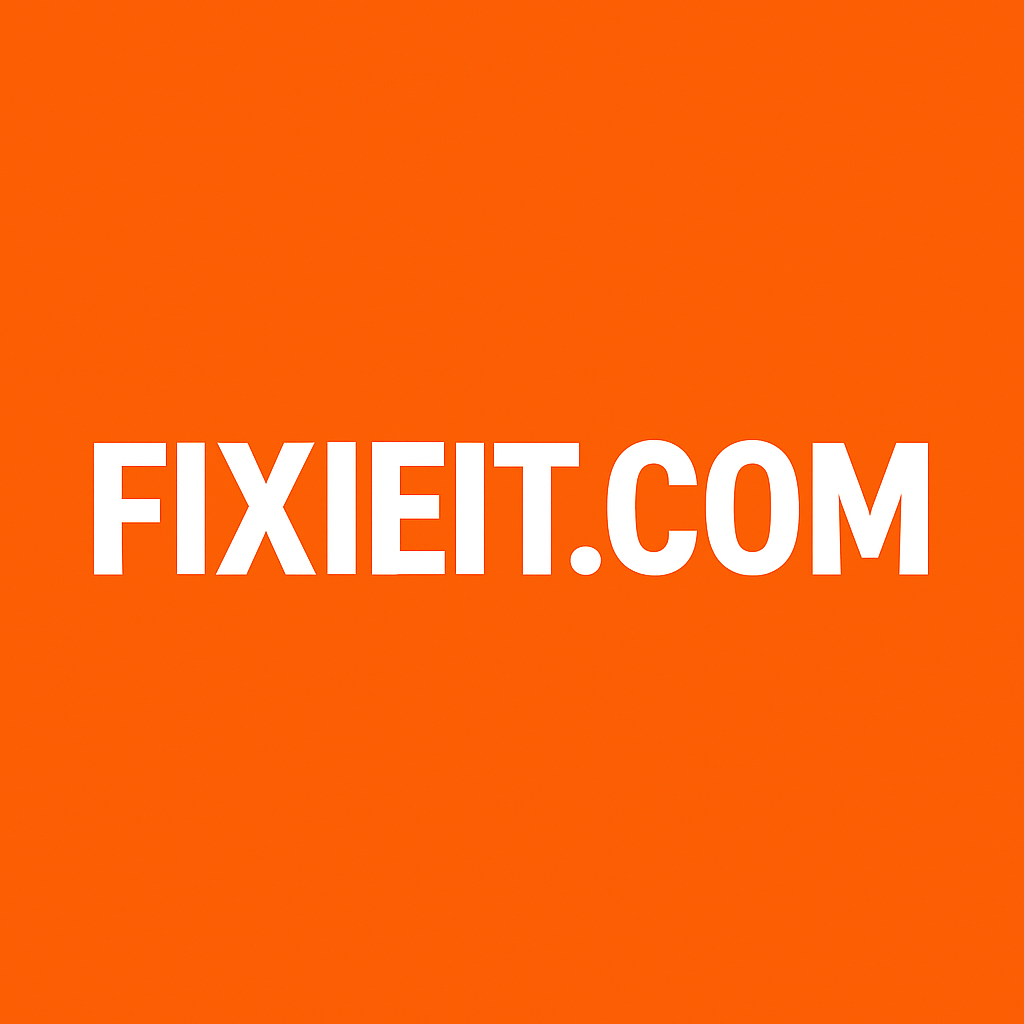Category: Software
-
Meta Description:Not all slow laptops need an upgrade. Discover how to tell if your PC is mismanaged or truly aging, and simple fixes to boost performance today. Introduction:Is your laptop crawling along like it’s stuck in molasses? Before you rush out for a new one, consider this: sometimes, the problem isn’t your hardware — it’s…
-
In a digital landscape dominated by tech giants, Mozilla Firefox stands as a powerful, principled, and refreshingly unique alternative. More than just a tool to access the internet, Firefox is a browser with a mission, built by a non-profit organization dedicated to an open and accessible web for all. Its uniqueness isn’t just a marketing…
-
If you’re still using Outlook just to send and receive emails, you’re missing out on its real power. Outlook isn’t just an inbox — it’s your productivity hub. With the right add-ins (also known as plugins), you can turn it into a personal assistant, scheduler, note-taker, and security companion — all in one place. Let’s…
-
LinkedIn isn’t just a digital résumé anymore — it’s your personal brand, professional hub, and career amplifier. Whether you’re looking for a remote job, attracting clients, or simply building credibility in your field, learning to use LinkedIn strategically can open doors you didn’t even know existed. Let’s explore how to make the most of LinkedIn…
-
There’s something timeless about the thrill of spinning a wheel and waiting for it to stop. Whether it’s a simple raffle, a lucky draw, or a digital prize wheel, that moment of suspense gets everyone’s heart racing. The best part? You can now create free spinning wheels online — no coding, no downloads — and…
-
Want to know exactly which devices are using your home Wi-Fi right now? Your smartphone is all you need. This short, friendly guide shows easy tools and step-by-step actions so any home user can scan the network, identify devices, and secure the Wi-Fi if something looks suspicious. Quick warning: Only scan networks you own or…
-
If your desktop feels dull, changing your theme can completely refresh your workspace. Windows themes are more than wallpapers — they change system sounds, accent colors, and even cursor styles. Microsoft Store ThemesThe easiest way to start is through the Microsoft Store. Open Settings > Personalization > Themes and click “Browse Themes.” There you’ll find…
-
Sometimes, tweaking a few settings isn’t enough. You want your PC to feel custom-built — sleek, organized, and distinct. Thankfully, a few free and safe customization tools can make Windows look completely different. Rainmeter: The Customization PowerhouseRainmeter is a lightweight app that lets you add live widgets to your desktop — weather, system stats, clocks,…
-
Every time you right-click a file and choose “Send to > Compressed (zipped) folder”, something fascinating happens behind the scenes. The file doesn’t just get packed — it’s mathematically transformed to take up less space. But how does that really work? The Science Behind CompressionWhen you zip a file, the software looks for patterns and…