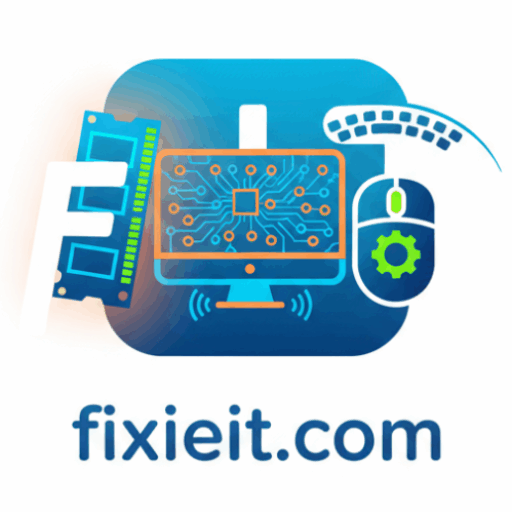Category: Software
-

Even the best networks occasionally fail — and when they do, knowing where to look saves time and frustration. Windows includes several built-in tools to help. Step 1: Use the TroubleshooterGo to Settings → System → Troubleshoot → Other troubleshooters → Network Adapter.Click Run — Windows will check for common problems, like driver issues or…
-

If your computer gets lost or stolen, BitLocker can be a lifesaver. It encrypts your hard drive, meaning no one can access your files without your password or recovery key. BitLocker is available on Windows Pro and Enterprise editions. To enable it, go to Control Panel → System and Security → BitLocker Drive Encryption. Click…
-

Windows collects some data to improve performance and user experience, but you have full control over what’s shared. To manage it, go to Settings → Privacy & Security. Here you can control things like camera access, microphone permissions, location settings, and diagnostics data. For example, if you don’t want apps to use your location, turn…
-

Many users click “Remind me later” when Windows asks to update — but that’s a bad habit. Updates don’t just add new features; they close security holes that hackers can exploit. Windows Updates automatically install patches for the operating system, Microsoft Office, and even device drivers. To make sure your PC stays updated, go to…
-

A firewall acts as a shield between your computer and the internet. It blocks unwanted access while allowing trusted connections. Windows Firewall is built into the system and is usually turned on by default — but it’s always a good idea to double-check. Go to Settings → Privacy & Security → Windows Security → Firewall…
-

Most people reach for the mouse for everything — open, close, copy, paste. But if you start using keyboard shortcuts, you’ll be amazed at how much faster your daily work becomes. Shortcuts help you perform actions instantly without moving your hand away from the keyboard. For example, Ctrl + C copies, Ctrl + V pastes,…
-

Windows comes with a powerful, built-in protection system called Windows Security (formerly Windows Defender). It’s not just an antivirus — it’s a complete suite that protects your computer from viruses, ransomware, phishing, and other online threats. The best part is, it runs quietly in the background. You don’t have to install anything extra. It updates…