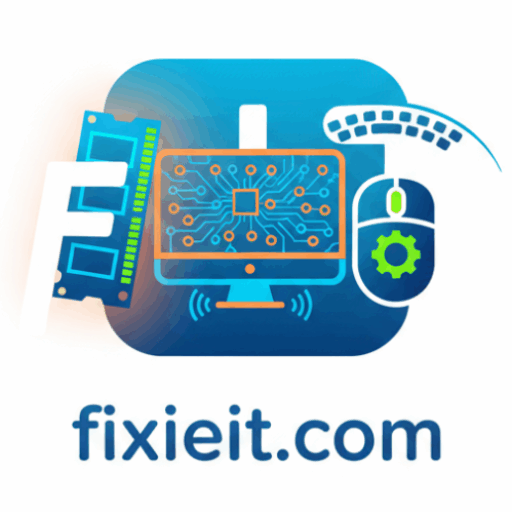Category: Software
-

Over time, your computer collects a surprising amount of unnecessary files — cached data, temporary downloads, and system leftovers that slow everything down. Thankfully, Windows includes a simple but powerful tool called Disk Cleanup. To access it, search “Disk Cleanup” in the Start menu. Choose the drive you want to clean (usually C:), and the…
-

We’ve all had moments when an update or app breaks something on our PC. That’s where System Restore comes in — a lifesaver that lets you roll back your computer to a previous working state. To open it, type “Create a restore point” in the Start menu and click the System Protection tab.If protection is…
-

Manually cleaning files can be tedious. That’s why Windows introduced Storage Sense — a smart feature that automatically frees up space by deleting temporary and old files. You can turn it on by going to Settings → System → Storage, then switch on Storage Sense.You can customize when it runs — every day, week, month,…
-

Did you know you can make your own shortcuts in Windows? It’s easy and extremely useful for apps you open daily. Right-click any app icon → Properties → go to the Shortcut tab.In the “Shortcut key” field, press a key combination like Ctrl + Alt + M, and it instantly becomes your custom shortcut. From…
-

File Explorer is where most of us spend a lot of time — opening folders, copying files, renaming documents. But instead of clicking endlessly, you can use shortcuts to do it all faster. Here are the most useful ones: Try using these for a day and you’ll feel the difference — File Explorer suddenly becomes…
-

Windows virtual desktops are perfect when you want to organize your work — for example, one desktop for work apps and another for personal use. Here’s how to manage them quickly: This feature keeps your screen clutter-free and helps you stay focused on one thing at a time. Once you try it, it feels like…
-

If you still keep reminders on paper or your desk is full of sticky notes, Windows has a digital version that’s cleaner, faster, and far more practical. Sticky Notes in Windows is one of the simplest yet most powerful productivity tools. It lets you create quick reminders, jot down ideas, or track tasks — all…