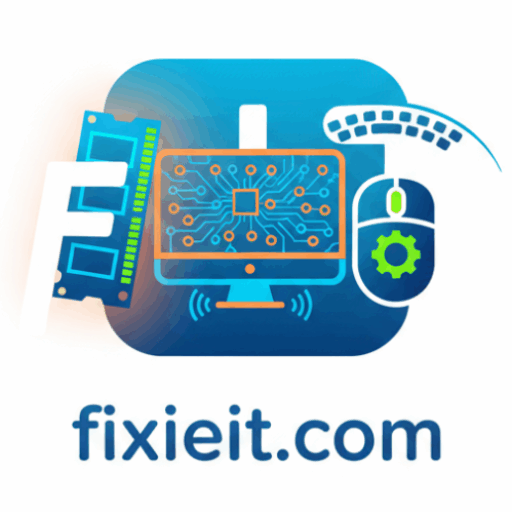Category: Software
-

Have you ever wished you could separate your work life and personal space on the same computer? That’s exactly what Virtual Desktops in Windows do. You can create multiple desktops, each with its own open apps and layout. For example, one desktop for work, another for entertainment, and a third for research. To open it,…
-

Screenshots are part of everyday work — from sharing errors to saving receipts or capturing tutorials. Windows’ built-in Snipping Tool is an underrated gem that makes this easy and professional. To open it, press Windows + Shift + S, or search “Snipping Tool” in the Start menu. You’ll see several options: After capturing, your image…
-

Distractions are productivity killers. Every pop-up, email, or message can break your flow. Windows solves this with Focus Assist, a built-in feature designed to help you concentrate without interruptions. To enable it, go to Settings → System → Focus Assist. You can choose from three modes: You can even set automatic rules, like activating Focus…
-

Copy-paste is something we all do constantly — but Windows has taken it a step further with Clipboard History, a feature many users don’t even realize exists. Press Windows + V to open your clipboard history. Instead of just pasting the last copied item, it shows everything you’ve copied — text, links, and images —…
-

We’ve all had moments when an update or app breaks something on our PC. That’s where System Restore comes in — a lifesaver that lets you roll back your computer to a previous working state. To open it, type “Create a restore point” in the Start menu and click the System Protection tab.If protection is…
-

The Start menu is your main control center. Windows lets you pin apps, resize tiles, and group shortcuts for quick access. With a personalized Start menu, you can open apps and check info in seconds without scrolling or searching. Over time, this small adjustment makes daily navigation much smoother.
-

Your taskbar is more than just a bar at the bottom of the screen — it’s a productivity hub. Tips for taskbar organization: For power users, pressing Windows + T lets you cycle through taskbar apps without touching the mouse — a simple shortcut that saves a surprising amount of time. A well-organized taskbar keeps…
-

Your desktop is the first thing you see every day — why not make it work for you? Windows lets you customize backgrounds, colors, and themes to create a workspace that’s both functional and inspiring. To start, go to Settings → Personalization. Here you can: A clean, personalized desktop isn’t just for aesthetics — it…
-

Windows comes with a hidden toolbox full of automated troubleshooters — built to detect and fix common issues without requiring tech expertise. Go to Settings → System → Troubleshoot → Other troubleshooters.You’ll find specific tools for: Just click Run next to the area you’re having trouble with. Windows will diagnose the issue, apply fixes, and…
-

Windows Widgets provide a quick glance at the things you care about — news, weather, calendar, tasks, and even stocks. Open Widgets by pressing Windows + W, or click the widgets icon on the taskbar. You can: Widgets are subtle, lightweight, and constantly updated. If you check your schedule or weather multiple times a day,…