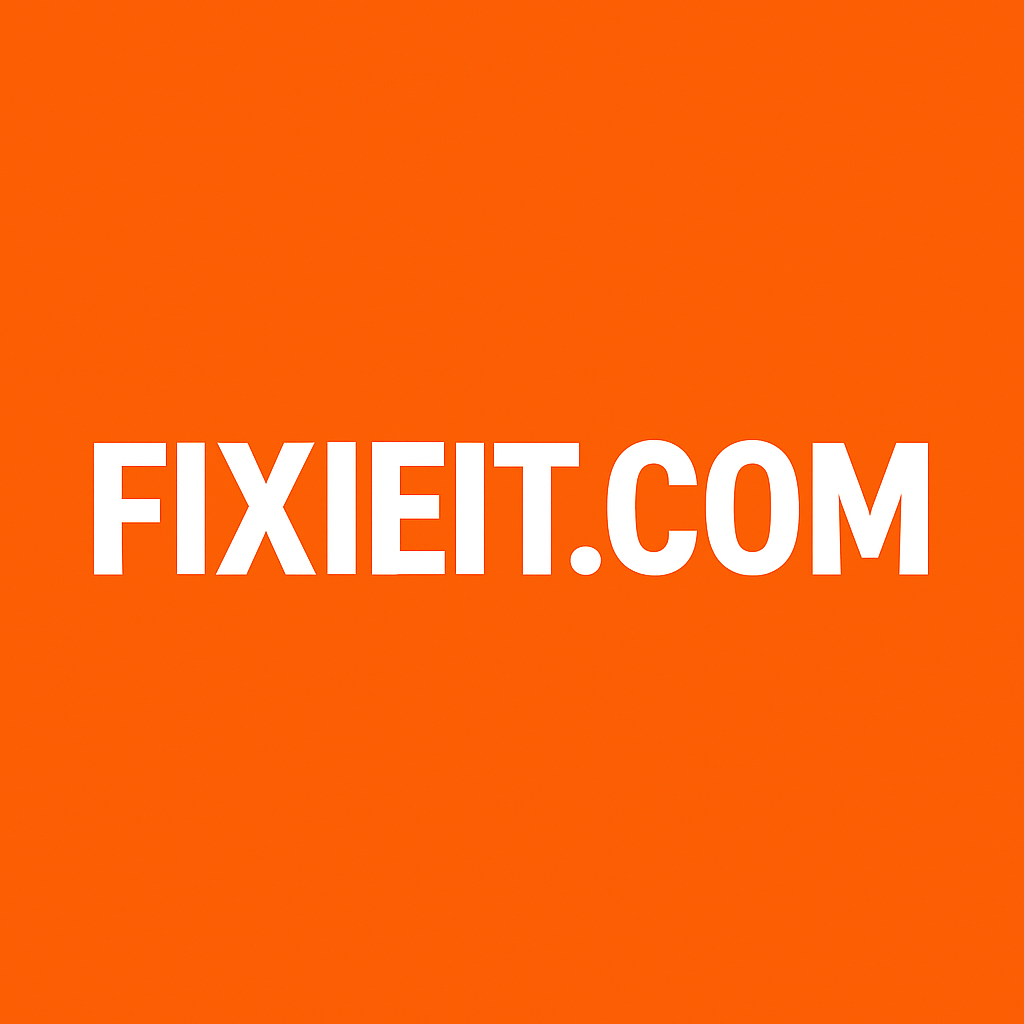Screenshots are part of everyday work — from sharing errors to saving receipts or capturing tutorials. Windows’ built-in Snipping Tool is an underrated gem that makes this easy and professional.
To open it, press Windows + Shift + S, or search “Snipping Tool” in the Start menu. You’ll see several options:
- Rectangular Snip: Draw a rectangle to capture a specific area.
- Freeform Snip: Draw any shape around what you want to capture.
- Window Snip: Capture an entire window.
- Full-screen Snip: Capture everything visible on your screen.
After capturing, your image opens in the Snipping Tool editor, where you can annotate, highlight, or crop. You can save or share directly from there.
For people who create tutorials or frequently send screenshots at work, this tool replaces the need for any third-party app. It’s clean, efficient, and already built into Windows.