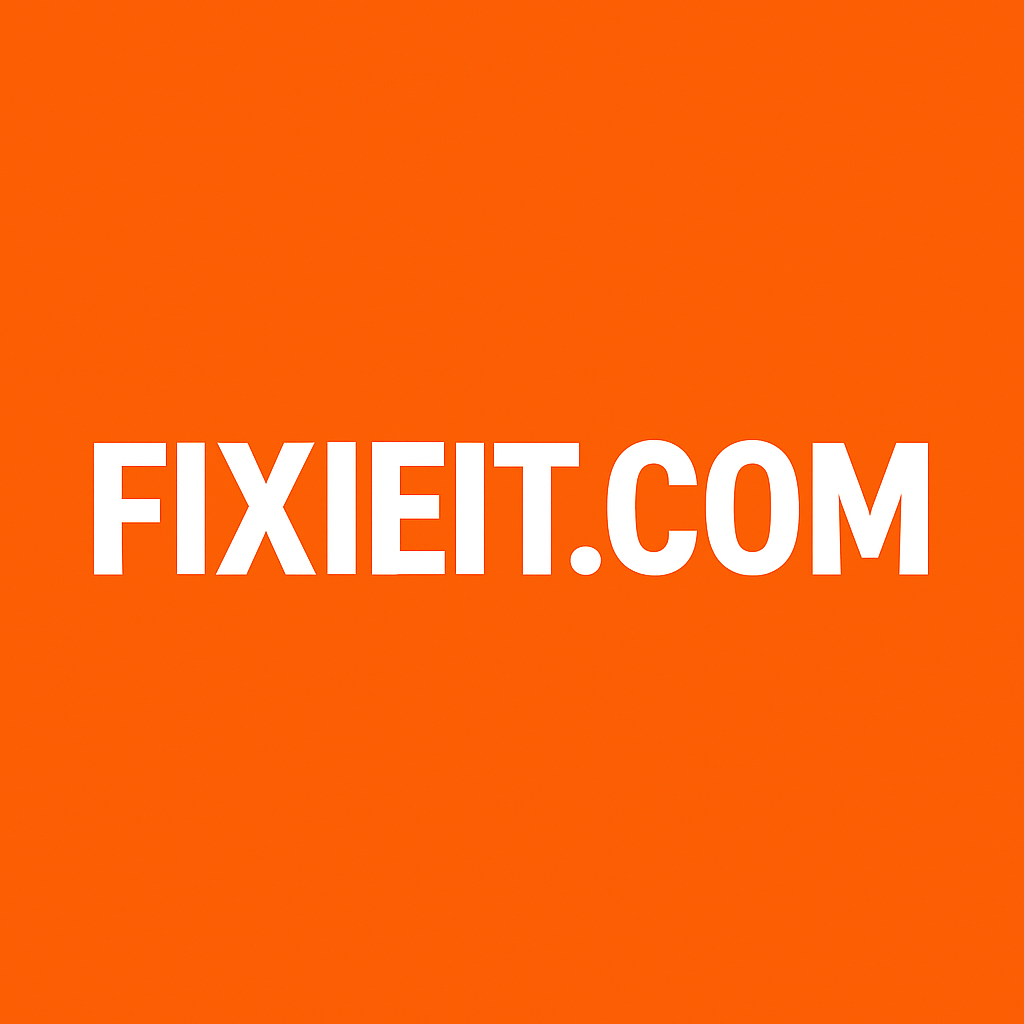If you work with shared drives or office servers, mapping a network drive can save you serious time. It lets you access shared folders on your network as if they were part of your local hard drive.
To map a drive:
- Open File Explorer → This PC.
- Click Map network drive on the toolbar.
- Choose a drive letter (like Z:) and enter the network path (e.g.,
\\ServerName\SharedFolder). - Check Reconnect at sign-in if you use it often.
After mapping, your shared folder will always appear in File Explorer. You can drag and drop files just like on your own PC.
If the connection fails, ensure both devices are on the same network and that network discovery is turned on (found under Control Panel → Network and Sharing Center → Advanced sharing settings).
This feature is especially useful in offices or small teams where multiple users need to access common data securely.