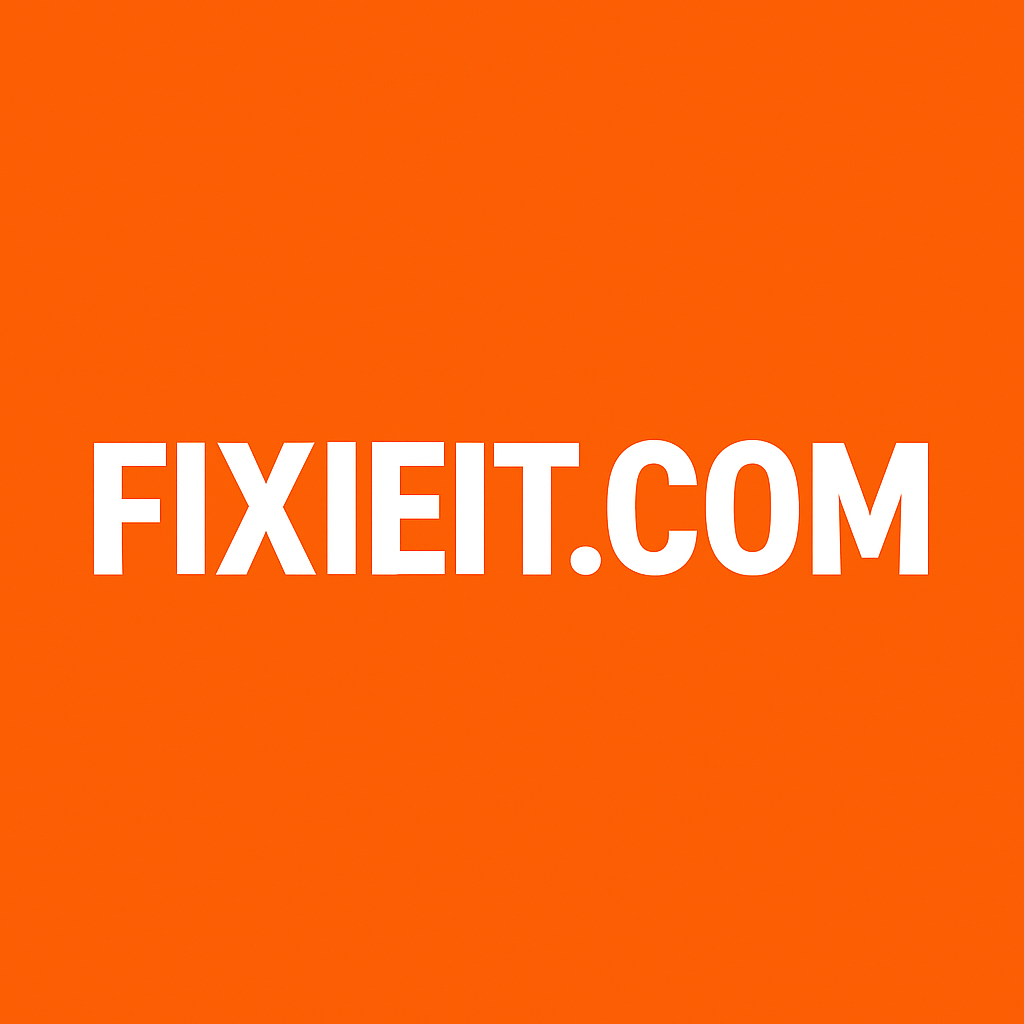If your Mozilla Thunderbird suddenly stops receiving new emails, you’re not alone — I’ve seen this happen many times while helping users fix their email clients.
Luckily, it’s usually something simple. Here’s how you can fix it in a few minutes.
1. Check Your Internet Connection
This may sound basic, but it’s often the cause.
Make sure your computer is actually connected to the internet. Try opening a website to confirm. If it’s slow or not loading, Thunderbird won’t sync your emails either.
2. Double-Check Your Account Settings
Go to:
Tools → Account Settings → Server Settings
Make sure your incoming mail server details are correct. For example:
For Gmail IMAP:
- Server:
imap.gmail.com - Port:
993 - Connection Security: SSL/TLS
- Authentication: OAuth2
For SMTP (sending):
- Server:
smtp.gmail.com - Port:
465(SSL) or587(STARTTLS)
If you’re using a company email, confirm details with your IT admin or web host.
3. Re-enter or Reset Your Password
If Thunderbird keeps asking for your password, it may be saved incorrectly.
Go to:
Settings → Privacy & Security → Saved Passwords
Remove the old one and restart Thunderbird. When prompted, enter your current password again.
4. Temporarily Disable Antivirus Email Scanning
Some antivirus programs block Thunderbird’s connection to the mail server.
Try turning off the “email scanning” feature for a few minutes, then check if new emails arrive.
If it works, whitelist Thunderbird in your antivirus settings.
5. Repair or Rebuild Your Inbox Folder
Sometimes the message index file gets corrupted.
Right-click your Inbox → select Properties → Repair Folder → click OK.
Thunderbird will rebuild the folder structure without deleting any emails.
6. Update Thunderbird
Always make sure you’re using the latest version.
Go to Help → About Thunderbird — if there’s an update available, install it.
New versions fix bugs and improve security.
✅ Final Tip
If all else fails, remove your account and re-add it — Thunderbird will re-sync everything fresh.
This often clears out hidden configuration issues.
In short:
Check connection → verify settings → update password → disable antivirus scan → repair inbox → update Thunderbird.
These steps fix most “not receiving emails” issues quickly.